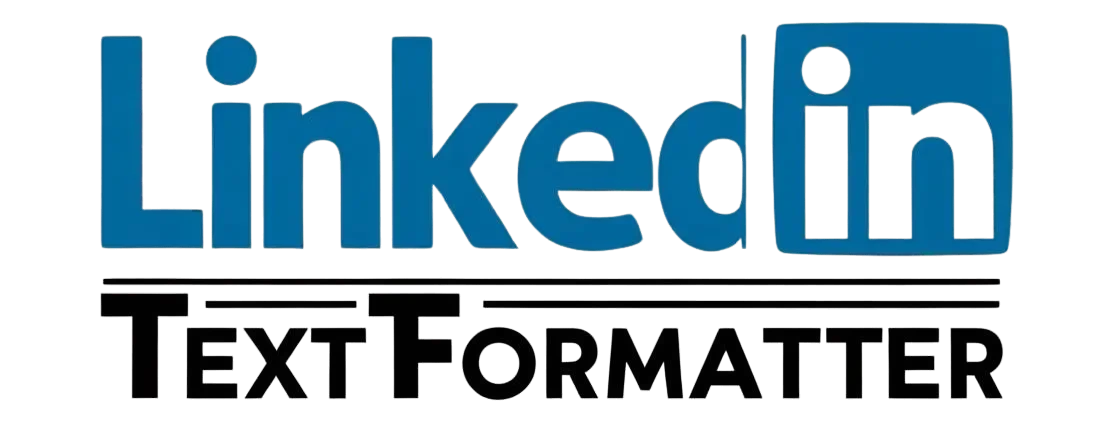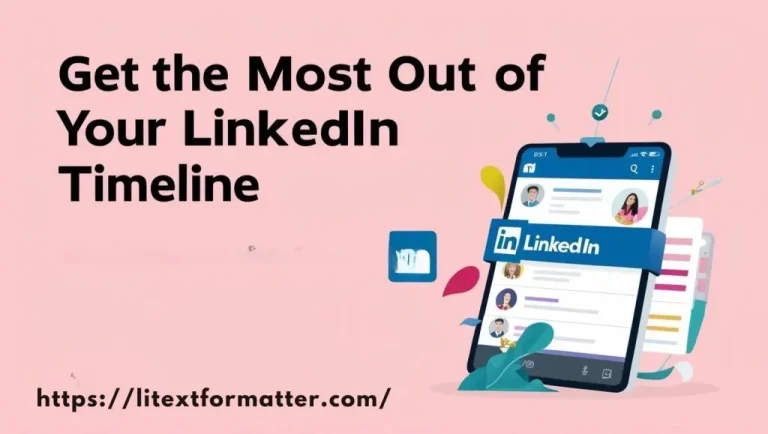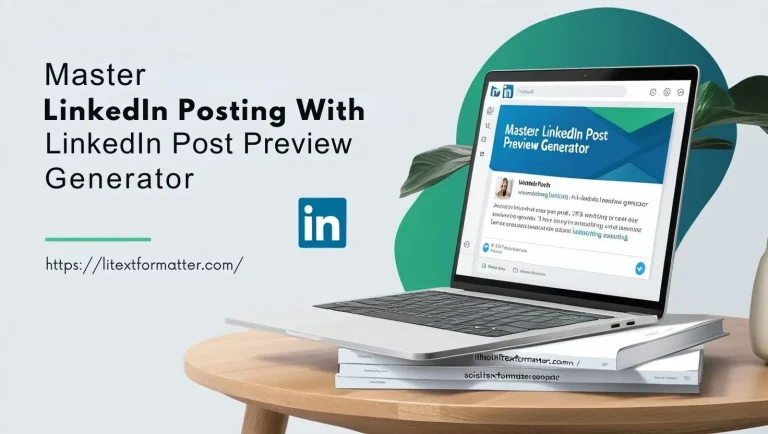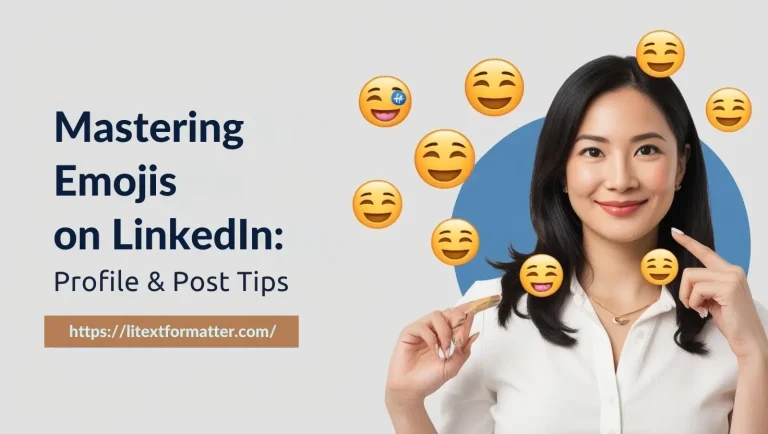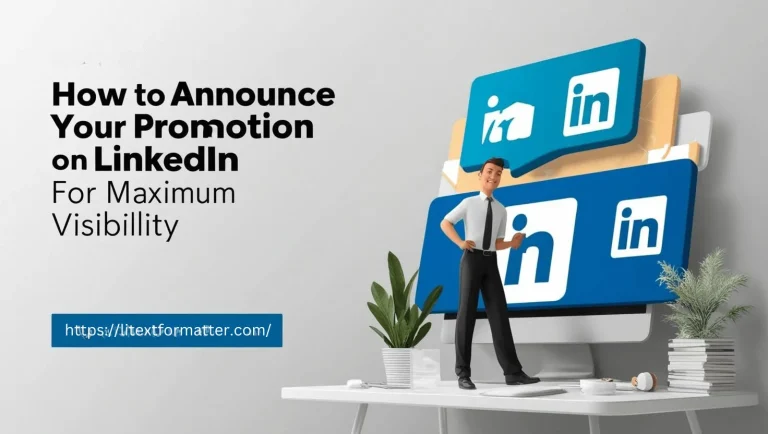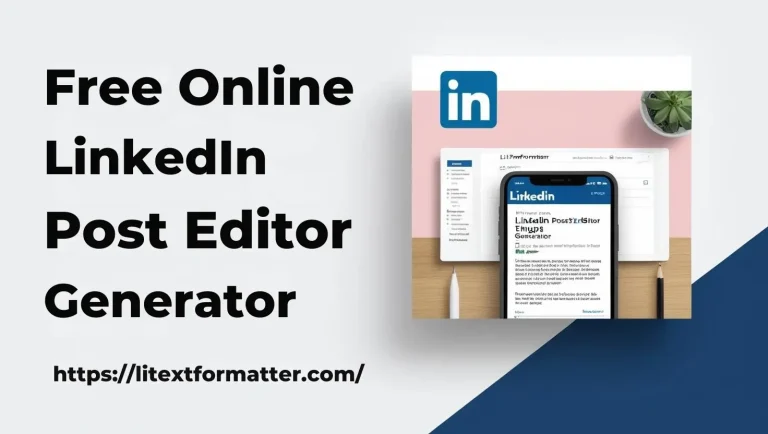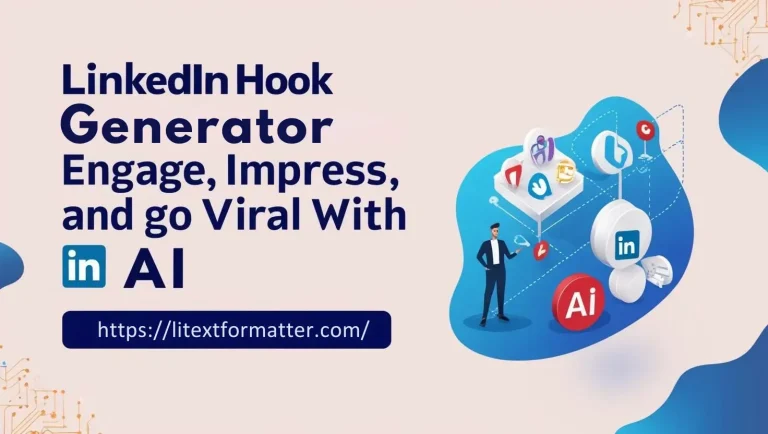How to Create a QR Code for LinkedIn with a LinkedIn QR Code Generator
LinkedIn QR Code Generator
Enter your LinkedIn profile URL to create your QR code instantly.
A LinkedIn profile is a digital business card and the LinkedIn QR Code is the door through which it can be accessed. Networking smart is key to career growth in today’s world. With a single scan, your complete professional identity appears great for resumes, business cards, or events. It’s like handing someone the keys to your career. QR technology makes job hunting and branding much easier and quicker.
A LinkedIn QR Code Generator is a scannable code that connects to your profile on LinkedIn. It’s really useful when you want to access quickly without writing long URLs. In this article, we’re gonna cover what this tool is, the types of QR codes you can create, tool features, how it works, benefits, tips and more. This will allow you to take the best route to strengthen your personal brand.
What is a LinkedIn QR Code Generator?
A LinkedIn QR Code Generator is simply a tool that generates a unique QR code to your LinkedIn profile that can be easily shared. This makes it fast and easy for anyone to contact you with nothing but their phone’s camera. For instance, you can put it on your business card, CV, or even a presentation. It allows his profile to come up immediately when someone scans it. Simple, smart, and great for students and professionals alike.
Generate Different Types of QR Codes
One size doesn’t fit all. That is the reason you need different types of QR codes for your different needs. Below are 10 types:
Features of QR Code Generator
These’re 8 Features of the QR Code Generator.
- Instant Profile Sharing
- Customizable QR Code Design
- Mobile-Friendly Scanning
- Offline Networking Made Easy
- Analytics and Scan Tracking
- Safe and Secure Redirection
- Easy to Embed on Any Medium
- No App Required to Scan
Instant Profile Sharing
Networking has become so easy with the QR Code Generator allowing users to share their profiles instantly. Simply scan the code, and you’re taken directly to a professional’s LinkedIn page, no typing or searching required. This is ideal for time-starved occasions, like events, resumes or even business cards. With a single scan, your digital intro is complete.
Customizable QR Code Design
Customize your own logo with colors, frames, and more and don’t settle for basic black-and-white codes! For a more professional look, customize it to your personal brand or organization. It’s not only a code but an expression of your professional image. Eye candy can generate more scans and higher connect rates.
Mobile-Friendly Scanning
These QR codes are fully mobile optimized and will work on any device and camera app. When someone scans it either from a physical flyer or a digital screen, the experience is seamless and instantaneous. No links that are broken. No resizing issues. Simply scan, tap and connect in seconds.
Offline Networking Made Easy
You can simply hand your printed LinkedIn QR Code at trade shows, networking events, or meetings. Once the device of the scanner is connected, they are signposted to your profile immediately. It deepens the engagement beyond the face-to-face connection and into your online activity. You remain memorable, long after the event is over.
Analytics and Scan Tracking
Some generators have scan tracking, which allows you to see how often, where, and even when your code is scanned! This knowledge allows you to gauge engagement, and improve placement strategy. Ideal for all you professionals or marketers needing to justify networking ROI. It’s no longer a tool, it’s a data-driven asset.
Safe and Secure Redirection
Your QR code safely points users to the actual Live profile on LinkedIn with no possibility of bad links or misdirection. Not like unknown links, this is a verified digital handshake underpinned by LinkedIn’s authority. How To Make A Scan User can be calming, and they know that their data is secured. That reassurance spurs more interactions.
Easy to Embed on Any Medium
The QR code can easily be resized, and embedded anywhere, whether it’s emailed to someone in your email signature, your portfolio, CV or website. Its flexibility makes sure you can see it on all your platforms, increasing discoverability. Like a shortcut to your professional story, available at a click or a scan. One QR code, endless networking possibilities.
No App Required to Scan
One of the best parts? The second one is that users do not need to install a separate app to scan your code. Any modern smartphone camera can instantly scan and open your LinkedIn profile. This makes it more likely that someone will actually take the time to scan it. In digital networking, convenience is king.
QR Code and How Does It Work?
“Don’t miss the boat” when it comes to leveraging tech to enhance your LinkedIn presence. QR codes: The simplest and most powerful tool to connect the offline world to the digital world So, what is a QR Code, and how does it work?
It’s a fast connect tool users can find other users in seconds without searching at names or writing profile URLs. Just scan and connect. These QR codes were created exclusively for each LinkedIn profile (do not confuse with business pages) which is extremely convenient to access and share your profile especially when you’re face-to-face.
How And Where To Use QR Codes To Get More Leads On LinkedIn?
So, now that you have your QR codes, where can you actually use them? What are the highest-impact places?
- Business Cards: Easily connect offline rendezvous with online transactions.
- Presentation Slides: Asking people to connect with you at the end of your talk in a quick way.
- Email Signature : Professionalism in every send.
- Website: Highlight it on your contact or About page.
- Physical Marketing Materials: Brochures, banners, and product packaging think outside the box.
- Digital Content: Add to PDFs, social media graphics and videos.
How to Create a LinkedIn QR Code
Looking to simplify how others can interact with you on LinkedIn? A personalized QR code makes it possible to share your profile instantly, no typing necessary. If a picture is worth a thousand words, a QR code is worth a thousand clicks. Creating a LinkedIn QR Code is a simple process that involves the following steps.
- Choose the URL option when generating your QR code. To create a Dynamic URL (trackable QR Code), by signing up.
- If linking to both, you’ll need separate QR Codes for each: Copy and paste your LinkedIn profile or company page link.
- It will generate your QR Code instantly after which scan to check its working.
- Choose a frame or colors to brand your QR Code; add a logo to yours.
- Get your QR Code and put it on business cards, resumes, websites, or promotional materials.
- Periodically update and test your QR Code to make sure it’s functioning and optimized for engagement.
Other Ways To Create QR Code for LinkedIn
Here are a few other methods for making your QR code:
There are plenty of online QR code generators that can be used for free such as QR Code Monkey, QR Stuff, or QR Tiger.
- Google Chrome: Right-click on a URL, and click Create QR Code for this page.
- Canva: Create personalized QR codes with logos and colors.
- Microsoft Word or Excel: Go to Insert QR Code Add-in.
- Adobe Illustrator or Photoshop: Create QR codes with plugins.
- QR Code Generator & Scanner: Use the app.
- Google Sheets & Forms: Create divide links using QR code add-ons.
- Python Code: You have to use Python libraries like QR code to generate QR codes.
- Check the Social Media Platforms: Some (like Instagram & WhatsApp) Social Media Platforms do provide QR Codes of the profiles.
- Business Card Makers: QR Code Integration QR Code integration.
LinkedIn QR Code Creative Use Cases
In this digital and fast-paced scenario, LinkedIn QR Codes have introduced a new way how professionals can amplify and transform their networking process. Here are some innovative uses to help you get the most out of them:
LinkedIn QR Code Profile
Just quickly scan, and you can instantly share your LinkedIn profile with them. No more exchanging business cards or searching for contacts manually. It allows for effortless and efficient networking.
LinkedIn QR Code for Business Card
If you have a physical business card you can upgrade it by embedding a QR code that helps people that you meet connect with you instantly. Rather than type out your name and look it up, they can scan and access your profile in seconds. By adding this modern touch, your business card can be a bit more engaging, and helpful.
LinkedIn QR Code with Logo
Add your own brand or personal logo to create a different app convenience qr code. A branded QR code boosts trust and looks good professionally. It also helps ensure a consistent and polished look across your networking materials.
LinkedIn Company Page QR Code
Increase your company visibility by directing prospects, partners, or jobseekers to your LinkedIn company page. With a quick scan, people can instantly see your business’ updates, job vacancies and services. This eases the process of networking and cultivating professional relationships.
Benefits of Using LinkedIn QR Code
LinkedIn QR codes are a super-convenient and powerful networking tool. Let’s go through the key benefits:
Tips & Best Practices QR Code For LinkedIn
Creating a QR Code simplifies the process for others to reach out to you promptly and professionally. To get the best “bang for your buck,” implement some simple best practices. These tips enable you to form deeper, more impactful, connections.
1. Use them on business cards, resumes, and more
Since LinkedIn is one of the most popular platforms for networking in a business context, utilizing its full potential is the way to go. By including a QR Code on your resumes, business cards, and marketing materials such as flyers and company brochures, you enable
Others to reach out and connect with you on the spot. It’s error-proofed with respect to manual searches and can help turn every interaction into a real opportunity. With your QR Code handy, you’re always one scan away from connecting.
2. Double-check your LinkedIn link
Also, if you copy/paste your LinkedIn profile link, it’s an easy way for errors to creep in. Ensure that the link in your QR Code leads people to the correct, live profile. A broken link leads to confusion and can ultimately lose some connection. Use Dynamic QR Codes that allow you to easily edit the link, or else consider using a tool like QR Code Generator PRO simply to avoid such mistakes. The first impression is the best impression is rooted in accuracy.
3. QR Code Resize as Per the Medium
No matter if your QR Code is going onto a billboard or a business card, size it accordingly to fit the real estate. It’s vital that the QR Code is large enough to be scanned easily, but small enough to fit nicely into your design. Always correlate the QR Code size with the expected scanning distance for the QR Code to be functional. If you don’t know your size, consult sizing guides.
4. Style your QR Code to reflect your company or personal brand
Your QR Code must not only be able to function, but they must also look professional. Add logos, Select From Brand Colors and Use a Frame to Match the Design of Code to Your Personal or Company Branding to Spice it Up. Therefore, a good design code motivates more scans with eye to these details. A consistent brand across platforms helps increase trust and brand recognition. More engagement through visual content
5. Stay in touch with your new LinkedIn connections
The first interaction is just the beginning, so making sure to nurture the relationships you develop is key to networking and growing your contacts. You can also contact people who scan your QR Code after they connect you through your LinkedIn. Message them, comment on their posts or invite them to appropriate occasions. Maintaining engagement over time is what creates long-term value in your network. Keep this in mind as those networks may lead you to fresh careers or businesses.
6. Test your QR Code before sharing
As a best practice, test out your QR Code on a variety of devices and QR scanner apps before printing or publishing your LinkedIn QR Code. This makes sure it functions flawlessly across platforms and avoids possibly causing aggravation. Think of it as an early warning shot that a simple test can catch formatting or link errors before they get into the wild. This simple step ensures a smooth user experience. Better safe than sorry!
7. Monitor statistics with Dynamic QR Codes
If you’d like to keep track of how often your QR Code is scanned, opt for a dynamic QR Code with analytics. It gives you the ability to track performance, update the URL without needing to print again, and optimize future campaigns. With tracking data, you get insights to understand your engagement and plan out better strategies. It’s a good way to track the real return you receive on your networking investments. Choose tools with integrated analytics for easy access.
Why is a QR Code so Important?
Therefore, QR code is significant as it provides an easy and quick access to information with just a scan, making it time and effort saving. It’s used extensively in networking, payments, marketing, and authentication, allowing for seamless interactions. LinkedIn and other similar platforms can use QR codes to add people without having to search for them specifically. Companies can also use QR codes for advertising, product information, and customer relationship management to help make things easier and faster.
Things to Avoid in LinkedIn QR Code Generator
10 QR Code Mistakes That Will Ruin Your Scanning Experience.
- Low-Quality QR Codes: Make sure there is a good contrast between the QR code and its background. Use a high-update image at all times.
- Poor Contrast: Similar to the previous point, if you’re using light colors or there is weak contrast between the code and the background, it will be difficult to scan. Use dark QR codes on a light background.
- Overly Complex Designs : More is less; overlay too many colors, patterns or logos can render the QR code unreadable. Keep it simple and balanced.
- Overcomplicated Designs: A QR code with too much data or text (long URLs, excessive text, etc.) can overload the image, making it too dense and harder to scan. Use URL shorteners if needed.
- Wrong QR Code Type: Ensure you select the proper QR code type (URL, vCard, Wi-Fi, etc.) depending on with the intention of you wish to share. Using the wrong type will confuse users.
- No Error Correction: QR codes have powerful error correction algorithms built in, allowing them to still scan if damaged or dirtied. Select a medium or high error correction level.
- Not Testing Before Sharing: Ensure you scan and test the QR code on various devices before printing or sharing to see if it works.
- Expired or Broken Links: If your QR code sends people to a web page, ensure the link is active and doesn’t expire. QR code is useless because of broken links.
- Printing Too Small: If your QR code is too small, it will be difficult to scan. Make sure it’s big enough to read, particularly on printed materials.
- No Call to Action (CTA) : A QR code without anything can be ignored. Always include a CTA like Scan for a Discount or Scan for More Information.
How to Get a LinkedIn QR Code on a Desktop
- Go to LinkedIn: Open the LinkedIn website and go to your profile.
- Copy Your Profile URL: Click on your profile and copy the URL from the browser’s address bar.
- Use a QR Code Generator: Visit a free online QR code generator, and paste your LinkedIn profile link.
- Add your Logo or Design: If you want, customize the style, colors, logo into the QR Code.
- Download & Share: Save the QR Code and use it on business cards, email signatures, or presentations.
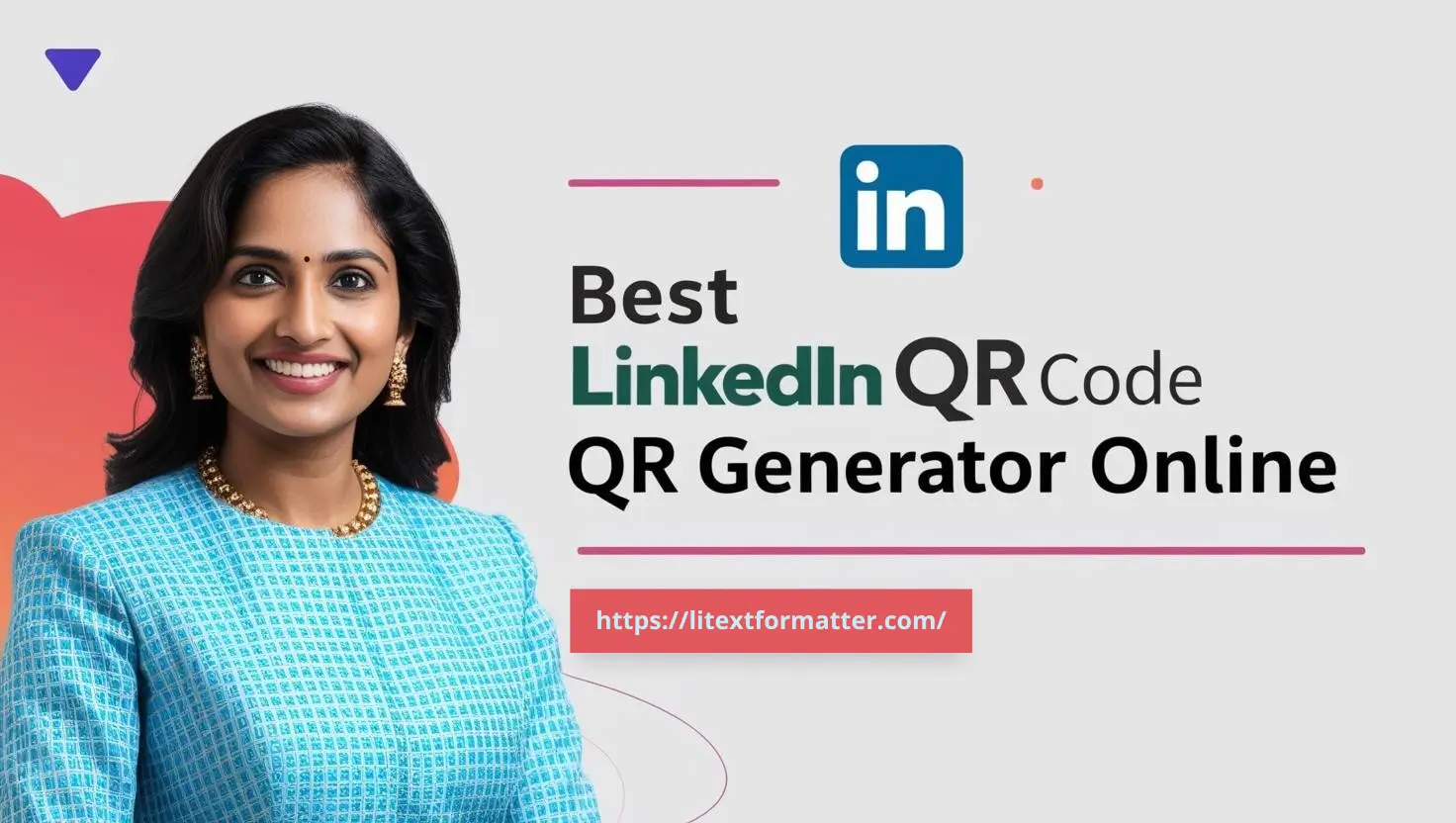
How to Get a LinkedIn QR Code on Mobile
- Open the LinkedIn App: Open the LinkedIn application on your mobile device.
- Click on Search Bar: Click on search bar at the top of the screen
- Select the QR Code Icon: It’s located on the right side of your search bar.
- View & Share Your QR Code: Your personalized QR code will display, download or share it right away.
- Scan Others QR Codes: You can also easily connect with professionals by scanning other LinkedIn QR codes under the “Scan” tab.
Alternative tools QR code generator for LinkedIn
Fortunately, instead of using QR Code Generator, there are many other tools to help you with the customization of your QR codes.
QR Code Monkey
Online QR code generator with customization options. You can adjust colors, include logos and even add dynamic QR codes for tracking. It works for LinkedIn profiles, business cards, and other QR codes. Its interface is user-friendly, making it an ideal option for professionals and businesses.
QR Code Generator.com
This enables a simple, powerful QR code generator. It helps you generate static and dynamic QR codes for LinkedIn, website, and contact information. You can customize your qr codes using colors and logos to make it more appealing. It’s an accessible option for anyone looking to get quick, professional-looking results.
Canva QR Code Generator
Canva, the design software, also has a QR code generator built in. Simply create your own QR code and use it in your creative designs like business cards, social media posts, etc. Canva has customization options that will allow you to create a visually appealing QR code. If you have a desire for an artistic and professional content, then this tool is a perfect match.
Beaconstac QR Code Generator
Beaconstac: Best option for advanced features With it, you can generate dynamic LinkedIn QR codes that are editable after printing as well. You can also monitor scans and access analytics to measure engagement. It has a free version, but the premium plans give you better branding and tracking. That is why this tool is best suited for businesses and marketers.
QR Stuff
QR Stuff is a robust all-in-one QR code generator that supports LinkedIn profiles and much more. Customization options include the ability to choose your own color, high-resolution downloads, and tracking. Depending on what is required, it helps you to create static or dynamic QR codes. It’s a good option for those seeking order as well as versatility.
FAQs
Conclusion
The LinkedIn QR Code Generator is an easy to use but effective tool that allows you to share your professional profile instantly. Fast and effective communication is of utmost importance in today’s fast-paced world. With this tool, people can be connected to each other without you having to go through each name and store it in your mind. It’s a simple way to make a professional impression, literally in seconds.
It is a process in which you use the LinkedIn QR Code Generator in everyday life, Making networking more easily accessible and efficient. Whether it’s attending an event, meeting a client, or applying for a job, it saves time and adds value. You can put it on business cards, resumes or even your social media bios. It makes your profile a portable, scannable business card.
This tool is highly recommended for the smart growth of your professional network. Also, its easy-to-use interface makes it easy for anyone to use. Use it today and be prepared for any networking chance. Contact us at any time for more information about LinkedIn QR codes.