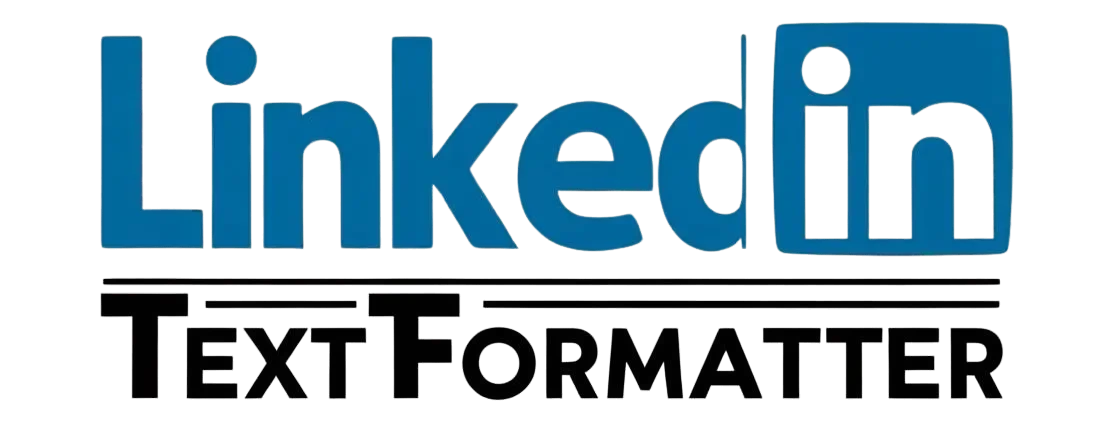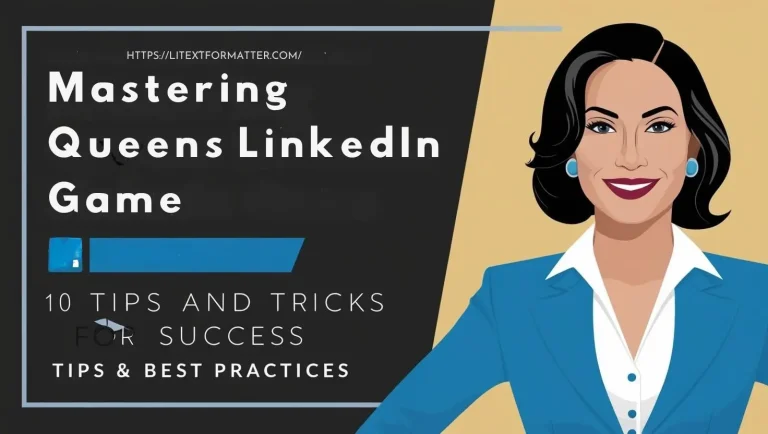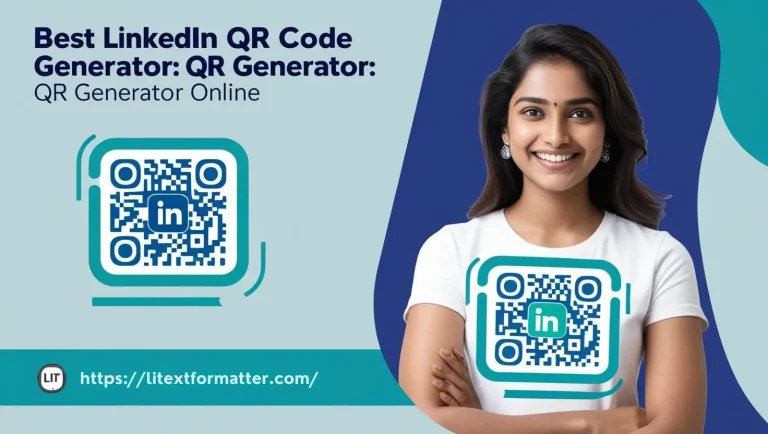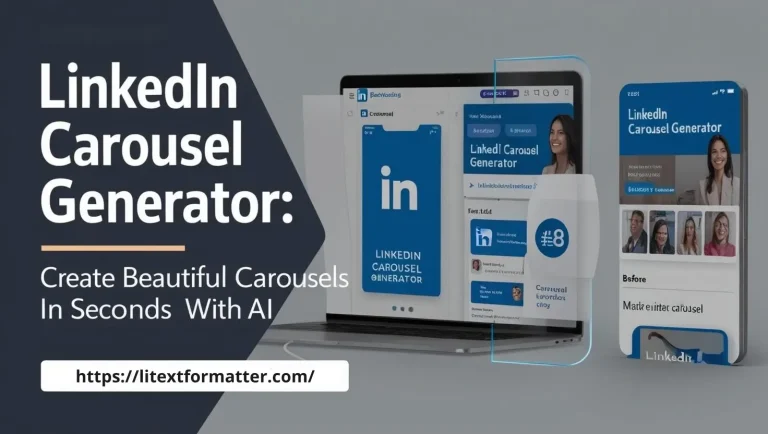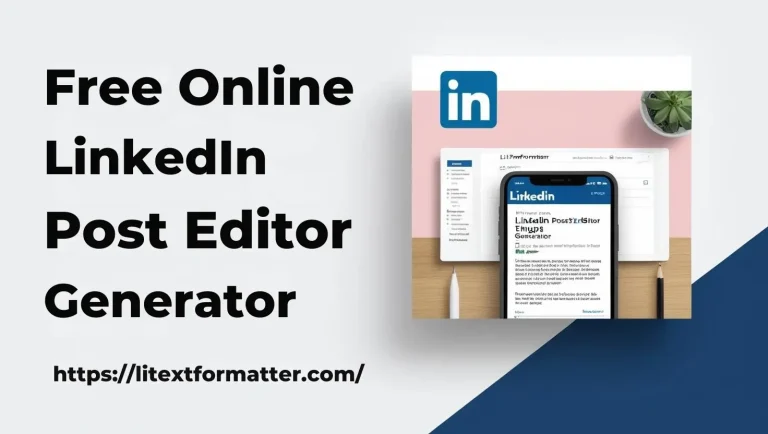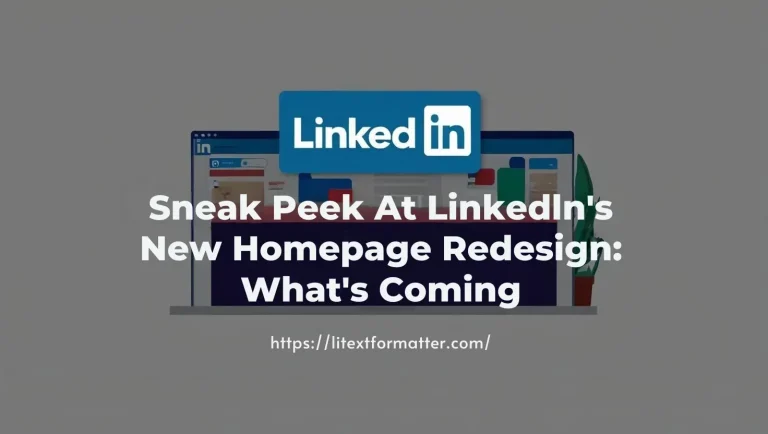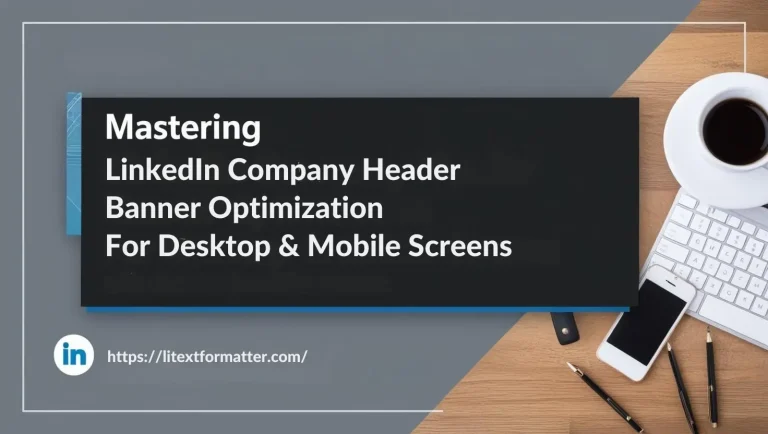Mastering Emojis on LinkedIn: Profile & Post Tips
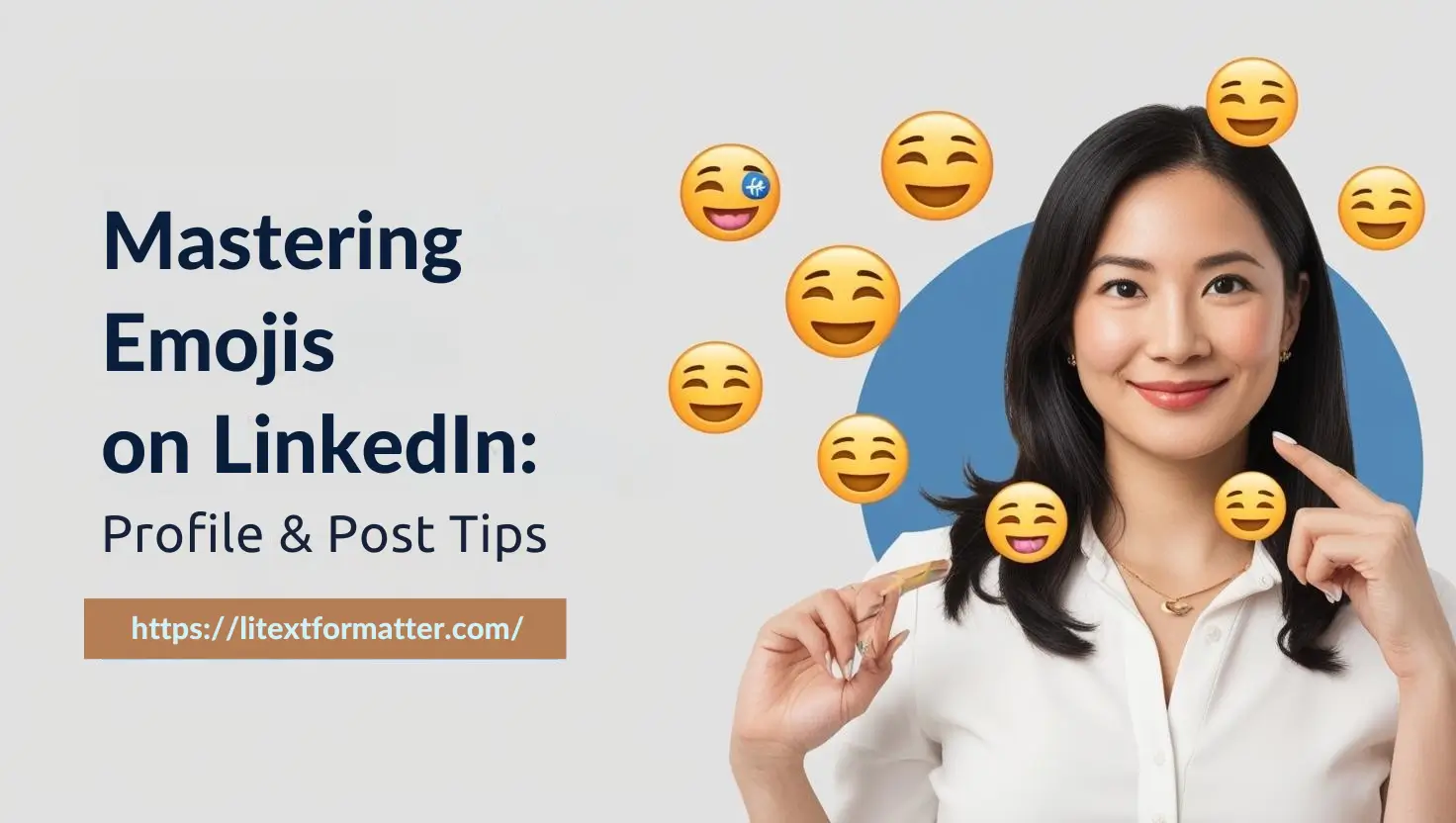
How to Add Emojis on LinkedIn Profile & Post (Easy Method)
Using emojis on LinkedIn will bring personality, engagement and content to your profile and posts. They help separate text out to make it visually appealing and also easy to read. Emojis can emphasize important information, draw the eye in your favour, and can help you build your personal brand. In the digital age, we at skill-path help professionals communicate with visuals like emojis, this may help people grow in professionalism and improve their career.
So we’re going to look at the role of emojis on LinkedIn and how it can enhance engagement. How to use the Authored Up emoji picker so your emojis integrate seamlessly But by the end, you’ll have practical advice to make your LinkedIn profile and posts more compelling and attention-grabbing.
What are Emojis on LinkedIn?
Emojis on LinkedIn are little digital images representing the Emotions that draw attention to the key points in the text interpreted as the story. They provide a brief personality to professional posts while keeping them visually appealing. Using things like ✅ for completed tasks, or 📢 announcements help make posts stand out. Emojis make it easy to scan content, a fundamental skill for many professionals who share their messages. If used wisely, they clarify without letting any professionalism slip.
Different Types of Emojis on LinkedIn
Make your LinkedIn post more engaging, structured and appealing with emojis. But not every emoji belongs in a professional environment. The top LinkedIn emojis add clarity, emphasize important information, and achieve a well-rounded blend of professionalism and personality.
Here’s some types. symmetric “Emojis on LinkedIn:
01. Attention-Grabbing Emojis
These should be used to catch attention in your LinkedIn posts to underline key points:
- 🔹 Blue Diamond – Highlights important sections or bullet points.
- 🔻 Red Downward Triangle — Something IMPORTANT to be avoided.
- 💡 Light Bulb — Best for sharing insights, ideas, or innovation.
- 🎯 Target – Useful for highlighting goals, strategies, or other key objectives.
- 🚀 Rocket – Growth, accomplishment, or launching something new.
- Eyes: Draws attention to an important announcement or statement.
02. Business & Professional Emojis
Here are some emojis you could use in LinkedIn posts, particularly around work, strategy, and professional success:
- 📈 Chart with Upwards Trend – Represents success, progress or data analysis.
- 📊 Bar Chart – statistics, survey, performance results
- Business 💼 or Career growth/business opportunity
- 🏢 Office Building — Represents workplaces, companies or corp discussions
- Pushpin – Best for highlighting important takeaways or critical information.
- 🛠 Hammer and Wrench – Use for problem-solving, strategies, or tools.
03. Call-to-Action (CTA) Emojis
These emojis can spur action and guide readers to do certain things:
- 👉 Pointing Finger — The symbol directs readers to a call-to-action or important detail.
- 👇 Downward Finger – Great if you want to point people to links or comments.
- 📝 Notepad & Pencil — You’re encouraging the reader to take an action, sign up, comment.
Each icon corresponds to a specific activity, message or action you want to convey to your Audience — they need to be simple, easy to remember, be unique, and visually attractive,📩 Envelope with Arrow – represents sending a message or reaching out via DM.
🚦 Traffic Light – Helpful to indicate caution or next steps.
04. Growth & Achievement Emojis
(CITE: LinkedIn posts to celebrate milestones, achievements, and motivation.)
- 🏆 Trophy — Signifies achievement, accolades, or major milestones.
- 💰 Money Bag– Financial growth, discussion in sales, or revenue.
- 🌱 Seedling – Ideal for startups, growth and fresh starts.
- 🔥 Fire – Refers to energy, momentum, or trends that are performing exceptionally well.
- 🥇 Gold Medal reveals top placements or market leaders.
05. People & Networking Emojis
These include capturing connections, teamwork and professional relationships:
- 🤝 Handshake – Represents partnerships, cooperation and networking.
- 🗣 Speaking Head — Share knowledge, speak in public
- 👥 Two Silhouettes – Represents community, networking, or teamwork.
06. Industry-Specific Emojis
These‘re the emojis you can use for focusing in on industries on LinkedIn:
- 🖥 Information Technology — 💻 🖥 🧑💻 📚
- Education & Learning — @[email protected]🎓 🏫
- ⚙️ Engineering & Manufacturing — 🔩 ⚙️ 🏭 ⏩ — 🎨 Creative & Design — 🎨 🖌 ✏️ 🏗 Construction & Real Estate — 🏗 🏠 🚧 💊
- Health Care & Medicine — 🩺 🏥 💉
- ✈️Travel & Tourism — a taste of ✈️ 🗺 🏝
07. Popular LinkedIn Emojis (Most Engagement)
Based on some patterns of social engagements, following ‘re few top-performing emojis on LinkedIn.
- 🚀 For success and motivational articles
- 🎯 For having a direction and a plan
- 🤝 For network building and partnerships
- 💡 For Discovery and Knowledge Sharing
How do You Add Emojis On LinkedIn Post?
Copy and Paste the Authored Up emoji picker: The easiest option is to past… Here’s a process to help you do just that:
Authored Up features an emoji picker that makes it quick and easy to add emojis. Emoji will help you find quickly the emoji that is right for you without being too business but looking for a fun touch in your LinkedIn posts. So, for example, if you‘re sharing something about a career achievement, if you include 🎉, that may help you to celebrate levels of achievement, which can help make your content more relatable and therefore resonate better. So, you can save time and only use the most relevant icons possible, improving your posts visibility and engagement.
Step-by-Step Guide to Using the Authored Up Emoji Picker
Authored Up features an emoji picker that makes it quick and easy to add emojis. Emoji will help you find quickly the emoji that is right for you without being too business but looking for a fun touch in your LinkedIn posts. So, for example, if you’re sharing something about a career achievement, if you include 🎉, that may help you to celebrate levels of achievement, which can help make your content more relatable and therefore resonate better. So, you can save time and only use the most relevant icons possible, improving your posts visibility and engagement.
Effective LinkedIn Emojis Example
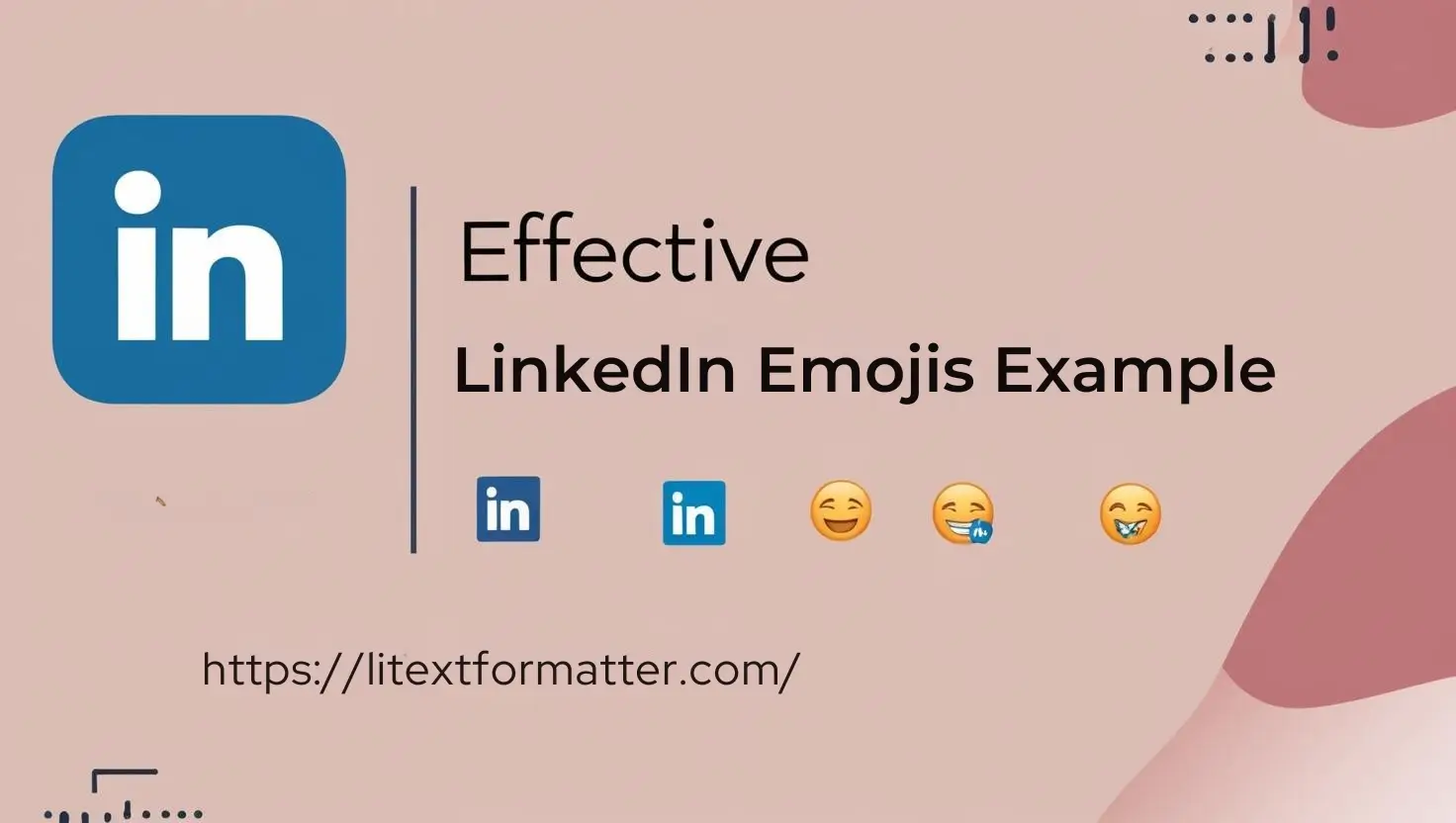
01. Example of the Emoji Picker Panel
The emoji picker panel inside Authored Up looks like the following:📝 [Replace the panel image of the emoji picker you find here]
Adding emojis becomes seamless and easy with the Authored Up emoji picker. With the post, this tool makes sure, we search the right emoji fast, and have a professional yet catchy LinkedIn post. If your post is a milestone in your career, then you can use 🎉 to spread joy and make your content more relevant. An emoji picker makes writing up a post quicker and more efficient while helping you choose only the most relevant icons expands visibility and engagement.
02. Emojis Used for Bullet Points
Using Emojis will make your LinkedIn post attractive and catchy. They assist with breaking up big chunks of text, emphasizing important features of your content and make your content easier to read. For structuring the LinkedIn posts efficiently, here are the emojis that are most commonly used.
- ✅ Example 1
- 🔥 Example 2
- ⭐ Example 3
- 👉 Example 4
03. Emojis of Hearts for LinkedIn
Here are heart emojis that you can use on LinkedIn:
❤️ ❤️🔥 💕 💖 💗 💓 💞 💘 💝 💜 💙 💚 💛 🧡 🤎 🖤 🤍 ❣️ 💔 ❤️🩹 ♥️ 💕 💟 💌 🩷 🩵 🩶 💚💛🧡 💖💗💙 💘💝💜 💞💓❣️
They can help convey appreciation support or enthusiasm in a professional but also engaging way Best to use them smart, to make your LinkedIn content pop! ❤️🚀
04. Office and Business Emojis:
🗂️ 📝 📋 📍 📈 📉 💼🏢🏛️ 🏦 🏪 🏫 🏬 📌 📧📈📊📌📍🏪🏫🏬📦📫 📅 📆📜📜📃📄 📑📋📋📝🖊️✏️🗓️🗂️📂📁📅📅🖈 📞📞📱📱📷📷📈📄📄📊📊📒📎📏📏📚📚📦 📣📣📖📖📖📉📊📊📊📈📈📈🔌🔌🔔🔔🛠️🛠️📌📧📣📣📣📣📣📣📣📣📣📣📣📣📣📖📚 🗂️ 📋 📒 📓 📔 📕 📖 📗 📘 📙 📚 📖 📞 📠 📧 📩 📤 📥 ✉️ 💰 💳 💵 💶 💷 💸
So, they‘ll make your LinkedIn posts, more engaging, professional and visually appealing with these emojis. Those bullets can be used strategically throughout the piece to emphasize certain points and make the information pop! 🚀
05. Finger-Pointing Emojis
👉 👈 ☝️ 👆 👇 👍 👎 ✌️ 🤞 🤟 🤘 🤙 🖖 🤌 🤏 🫵 🫱 🫲 🫷 🫸 🫳 🫴 🤝 ✋ 🖐️ 🤚 👊 🤛 🤜 🤲 👐 🤷♂️ 🤷♀️ 💁♂️ 💁♀️ 🙋♂️ 🙋♀️ 🤦♂️ 🤦♀️ 🤔 🤨 😏 😎 🚀 💡 🎯 🔥
These emojis can help direct the attention of your audience and provide your LinkedIn posts with some personality. Make good use of them to write interesting and powerful content! 🚀👉
05. Finger-Pointing Emojis
List of 50 Arrow Emojis You Can Use on LinkedIn to Guide Attention, Emphasize Points and Add Some Style to Your Posts.
➡️ ⬅️ ⬆️ ⬇️ ↗️ ↘️ ↙️ ↖️ ⏩ ⏪ ⏫ ⏬ 🔼 🔽 ▶️ ◀️ ◢ ◣ ◤ ◥ ➡️⬅️ ⬆️⬇️ 🔁 🔂 🔄 ✏️ 📋 📃 📝 ← ↯ ↪️ ↪ ↵ ↼ ↻ ↩️ ↶ ↷ 💡 🔧 ⚛️ 🔀 ⏮ ⏭ ⏩ ⏫ ⏪ 📈 📉 📀 ⏰ 🚧 🚀 📌 /\ ✎ 📛 📼 📷📻 ⛔️ 🛠 🔈 🛠 🏧🛑 🏦 🛗 🗀 🗁 🗓 📅 📆 🗺 🚪 🔒 🚫 ❗ 🧭 📡 📨 🌎 🌍 🌏 📲 📩 ⚛️ 📪 🎛 📓 📑 📔 📒 📚 📖 📀 📷 📽 🎞 / 🛎 / 🔓 🔌 🎶 🎩 ➡️ ⏳ ⚙️ 📮 🚸 💾 💹 🏁 🏁 🥚 🍳 🍟 ☕️ 💵 💗 🔨🔩 🔜📍📍 🔠 🔡 →📺 📻 💢 📏 ↓ 🔝 🔚 🔙 📴 📳 🍽 📅 → ⬅️ 🏼 👁 🌡 📏 ↓ 🏁 🥅 🏌 ⚡️ ⚡️ 💫 ⚡️ 💣 ➡️ ↓ ⬆️ ⬇️ 🔂 🔨 🐃 ⏸ ⏹ 🛰 ☝ ☝ _ ↔️ ↕️ ⤴️ ⤵️ ↩️ ↪️ 🔜 🔝 🔚 🔙 🚀 🎯 📌 📍 🏹 🎯 🏆 💡 ✅ ❗ ⭐ 🌟 ✨ 👇 👆 👉 👈
However, if you use arrow emojis in it, they direct your audience eyes and create a visually more organized LinkedIn post. So, use them, when it benefits the user and aids in legibility and engagement! 🚀➡️
06. Check Mark Emojis & a Sample for LinkedIn
Below, you can find 50 check mark emojis to enrich your LinkedIn profile and emphasize achievements, validate tasks, etc.
✅ ✔️ ☑️ 🟢 🔘 🔵 ⚪ ⚫ 🔴 🟠 🟡 🟣 🟤 🟩 🟦 🟥 🟧 🟨 🟪 🟫 🔶 🔷 🔸 🔹 🔺 🔻🔳 🔲 ⬜ ⬛ ◼️ ◻️ ◾ ◽ 🔘 🎯 🏆 🏅 🎖️ 💡 📌 📍 🚀 ⭐ 🌟 ✨ 🎉 💯 👍 🔥 🏁 🏅
In LinkedIn post these check mark emojis help to emphasize the achievements, approval and important points. Keep it simple. Make good use of emojis to make your content readable and fun to read! ✅🚀
07. Check Mark
Check Mark emojis work best when you want to list a benefit, a completed task, or a key takeaway.
Check Mark Emojis Examples:
🎅 🎄 ✅ ✔️ ☑️ 🟢 🔘 🔵 ⚪ ⚫ 🔴 🟠 🟡 🟣 🟤 🟩 🟦 🟥 🟧 🟨 🟪 🟫 🔶 🔷 🔸 🔹 🔺 🔻🔳🔲⬜⬛◼️◻️◾◽🔘🎯🏆🏅🎖️💡📌📍🚀⭐🌟✨🎉💯👍🔥🏁🏅
✔️Check Marks Emoji Another popular and common emoji used like this to show some achievements, none of the approval too and to make of some point in bullet points.
Arrows:
Arrows are great for directing attention, such as guiding readers through steps or pointing to key details.
Examples of Arrow Emojis:
➡️⬅️⬆️⬇️↗️↘️↙️↖️⏩⏪⏫⏬🔼🔽▶️◀️◢◣◤◥ ➡️⬅️⬆️⬇️🔁🔂🔄 🔀 🔁 🔂 🔁🔄🌪 🏴☠️ 🚥 🚦🔄 👌 ✊👉👈 👇 👌 ✋↕️😐✨💧💧 💫💮☃️🌟✨🏁🔮🔦📈 📈📈🔮📍🏆🏅🏆⚡️💧✨✨
These arrow emojis guide your audience’s attention and give your LinkedIn posts a visual structure. They can be useful when used sparingly to promote readability and reader engagement!
08. Stars, Sparkles and other Related Symbols
Use these symbols to put emphasis or make a phrases exciting.
Examples of Stars, Sparkles and Related Symbols:
✨ ⭐ 🌟 💫 🌠 🌟 ✨ 💖 💛 💙 💜 💚 🤩 😍 🥳 🎉 🎇 🎆 🎊 🎭 🔥 💥 🚀 🏆 🎯 🏅💎 🌞 🔆 🔅 🏵️ 🎵 🎶 💡 🏹 💫 🌌 🌙 🌓 🌔 🌕 🌖 🌑 🌒 🔮 📍 💫 💥 🔷 🔶
It keeps your LinkedIn content fresh, positive, and highlights it. Use them to emphasize key points, celebrate accomplishments, or simply make your post more eye-catching! These help direct your audience’s attention and inject your LinkedIn posts with personality. Now just make sure you use them well to make engaging and interesting content!
The Most Powerful Emojis to Use for Your LinkedIn Boosts using Emojis can help you make your posts more relatable and engaging, leading to increased interaction and visibility. ☕Нour Сountdown to LидчКонfiguration Helper [Act Now & Сonfigure Your SFDX ORG]> 🎁 🛠️ 📜 📑 It’s On Your Way 📩 🚀 📬
How to add Emojis: Through Desktop Shortcuts?

01. LinkedIn Emojis — Keyboard Shortcuts
You can use these shortcuts to quickly add emojis when posting on LinkedIn:
- 1️⃣ Windows Shortcut: Win +. (Windows key + period) to invoke the emoji panel.
- 2️⃣ Mac Shortcut: Cmd + Ctrl + Space opens the emoji picker.
- 3️⃣ Text Replacement Hack: Configure a keyboard text replacement (like :check: for ✅)
- 4️⃣ Emoji Autocorrect: Some apps will autocorrect (i.e., –> ➡️)
- 5️⃣ Windows Alt Codes: `Alt + 128077 (👍), or Alt + 128175 (💯) for some emojis.
LinkedIn Emoji Keyboard Shortcuts on PC (Unique Examples)
For PC users, here are some unique examples of LinkedIn emoji keyboard shortcuts.
- Work Mode On: Press Win +. and hit type “💻” for a laptop emoji on the fly.
- Quick Checkmark: Instantly use Alt + 10003 without emoji panel opening.
- Grit: Type Win +., search “grit,” and hit Enter to drop a 🧊 emoji.
- Useful Tip: Rather than using • press Win +. and 🔹 or ✔️ for a different looks.
- Hashtag Emphasis: Insert #️⃣ (or search for the word hashtag in the emoji picker)
MAC Keyboard Shortcut for Emoticons (Different & Funny Technical Tips)
- Fast access to the emoji selector is Cmd + Ctrl + Space.
- Fast Arrows & Checkmarks: Use Option + V for ✔️ & Option + J for ➡ without invoking the panel
- Auto-Replacing Text with Emojis: Link keyboard shortcuts (i.e. :happy: to 😊) in the Mac settings.
- Dictate Emojis: Turn on voice typing and say “smiley face emoji” to insert 😊 without hands.
- Now enhance your LinkedIn posts with engaging and professional emojis — copy and paste! 🚀💼📈
Windows emoji panel (Win +.) for symbols in LinkedIn posts. or Mac emoji picker (Cmd + Ctrl + Space)]. Unicode’s libraries are everywhere online, just copy/paste Symbols, use Alt codes, like Alt + 0169 to get ©. Use LinkedIn’s native formatting at your disposal — add bullet points (•), checkmarks (✔️), arrows (➡️) so it’s easier to read If you want some specific symbols, you can find them in special character tools in Windows (Character Map) or Mac (Character Viewer). Using symbols adds to engagement, formatting, and the aesthetics of posts on LinkedIn. 🚀
Dos and Don’ts Of Emojis On LinkedIn
Keep It Professional 🎯
- Try emojis that align with your industry and work-friendly.
- Avoid using too many or too flashy emojis as this can bring down your credibility.
- Use symbols that don’t detract from your message but enhance clarity.
Enhance Readability 📖
- Use a picture to make it beautiful, good use emojis to cut long paragraphs.
- Highlight where this matters: don’t overwhelm text.
- Emojis are tons of fun, but be careful!
Match the Context 🏆
- Choose emojis that serve to enhance or mirror the content — a celebration, an announcement, etc.
- Use specific symbols for job titles, connections, or achievements.
- Don’t deploy windy face or other too-casual or tongue-in-cheek emojis, which might come off as unprofessional.
Limit Emoji Usage 🚦
- A well-placed emoji or two can boost engagement, but too many read as cluttered.
- When you overuse it, your message seems chaotic or unreadable.
- So keep it as polished, professional as we can, and we will make an effort to reconcile here.
Use Emojis to Convey the Emotion 🥲
- Emojis give a friendly face to a mundane post.
- Use them naturally to express enthusiasm, gratitude, or encouragement.
- When choosing the emotion, ensure that it aligns with the piece and what the audience anticipates.
Drive More Call-to-Actions (CTAs) 🚀
- Use emojis to call attention to key calls to action, like “Apply Now! 👉” or “Join Us 🔗”.
- They help direct the reader’s attention and create involvement.
- This should be simple so, it does not detract from the CTA proper.
Maintain Brand Consistency 🎨
- If, your brand has a voice so to speak, select emojis that match your voice.
- A tech company might opt for futuristic icons and a wellness brand might prefer nature-inspired emojis.
- It makes your LinkedIn unique and familiar.
Engage with Comments & Reactions 💬
- Besides writing using plain text, responding with emojis makes the answers more attractive and interesting.
- Use them to thank comments, elevate wins, express gratitude.
- Just always cote with something interesting to the conversation.
Adapt to Your Audience 🌍
- For example, if you are creating your emoji in North America and plan to release it worldwide, remember to leave cultural exceptions.
- Some emojis mean something different in other regions, so be sure to research their effects.
- From a general perspective, use symbols that people can recognize and make sure that there is no confusion.
Experiment and Analyze 📊
- Try different styles of emoji in your posts and see what your engagement rates look like.
- Keep tabs on what emojis resonate with your network and adjust accordingly.
- By emphasizing being better today than yesterday, you can optimize the value added without overstretching these competencies.
Why Do Emojis Matter?
So why do emojis matter on LinkedIn? They also help break up text, improving readability of posts and highlighting important points. Including relevant emojis can increase interaction rates likes, comments, shares, etc. Furthermore, they give a sense of personality and tone to your communication, which makes it a lot more human. Strategic use of emojis can also support branding, storytelling, and overall communications effectiveness.
Emojis Make LinkedIn Headlines Pop!
Emojis pop LinkedIn headlines adding a visual element that draws attention in a crowded feed. A strategically located 🔥 fire emoji for hot news, or 💡 lightbulb for ideas immediately attracts attention. They split up dry text-heavy posts making them more tempting and alluring. When used correctly, emojis can increase your click-through rates and lead to more engagement with your posts.
Emojis also have a functional purpose, giving an idea of the tone of your message. The ✅ (checkmark) means credibility; the 🚀 (rocket) means success or growth. But use emojis sparingly overt casualness can come off as unprofessional. Use them strategically, so that you improve readability, draw attention, and drive user interaction with minimal effort.
How to add Emojis on Your LinkedIn Profile Page
Use emojis in your LinkedIn profile in a few easy steps:
STEP: 1
Copy an Emoji
Visit an emoji website, like Emojipedia, find an emoji you want to use, and copy it.
STEP: 2
Edit Your LinkedIn Profile
Go to your profile and find the section where you want to insert an emoji (headlines, About, experience, or skills).
STEP: 3
Paste The Emoji
Place your mouse in the text field and paste (Ctrl + V) on Windows or (Cmd + V) on Mac.
STEP: 4
Adjust Placement
Emojis should have a natural flow within the text and not make the text look unprofessional.
STEP: 5
Save Changes
Take a look at how it appears, then save and update your profile. 🚀 📝 Keep your profile eye appealing while sparingly use emojis! 😊
How to add Emojis on Your LinkedIn Profile post
Here is how you can include emojis in the posts on your LinkedIn with a motivating and efficient method:
Write Your Post Content
Create the wording of your post like you would do in any other time. However, adjust the wording so that it would still be appropriate for a more professional environment, considering you are communicating through a business platform such as LinkedIn.
Choose the Right Emojis
Emojis should enhance your message and still keep professionalism. You can find relevant emojis on sites such as Emojipedia, or in the emoji keyboard on your device. Tip: Put your emojis based on the effective message you want to communicate, like 🎯 for goals / targets or 📈 for growing up and 💡 for ideas.
Add Emojis to Key Sections
Emojis highlight key elements of your post For example:
To open a post and grab attention: 🚀 Ready to take your business to the next level? When listing elements to emphasize: “💡 Key Takeaways:” In call-to-actions: “👇 What do you think? Let me know in the comments!”
Use Emojis to Break Up Text
It is also easier to read short paragraphs. Use emojis to keep the sentence easy to scan. For example, use a 📊 when talking about data or graphs or a 🔑 when giving essential tips.
Post and Review
After you’ve sprinkled in some emojis, preview your post to ensure the emojis blend well with your text and complement, rather than take away from, your message.
Bonus Tip
Use only a few relevant emojis— 1 or 2 in each section is often enough to avoid saturating your audience. Adding emojis to your posts gives users more engagement, makes your content easier to read, and adds character to your business posts!
FAQs
Conclusion
Don’t downplay Emojis they’re not just fun, they’re gems that can fast-track your LinkedIn profile and posts. Emojis are a great way to make communication more interesting and relatable, and can be easily integrated into your everyday life! Emojis help your messages to have more personality to help you connect at a human level, even in business situations. They’re an easy way to infuse your content with structure, emotion, and clarity, ensuring that your content will shine in a sea of text.
Emojis help boost engagement and capture attention easily on LinkedIn. Whether you’re congratulating, brainstorming, or provoking discussion, emojis help your posts look great and be easier to read. Start utilizing them daily to boost your virtual footprint without blinking. Contact me for further advice, or if you would like more tailored support on your LinkedIn journey.