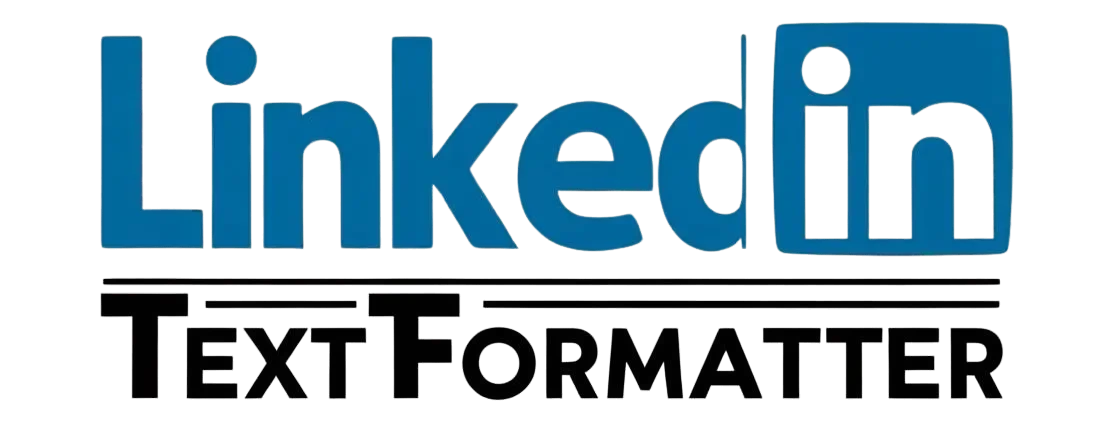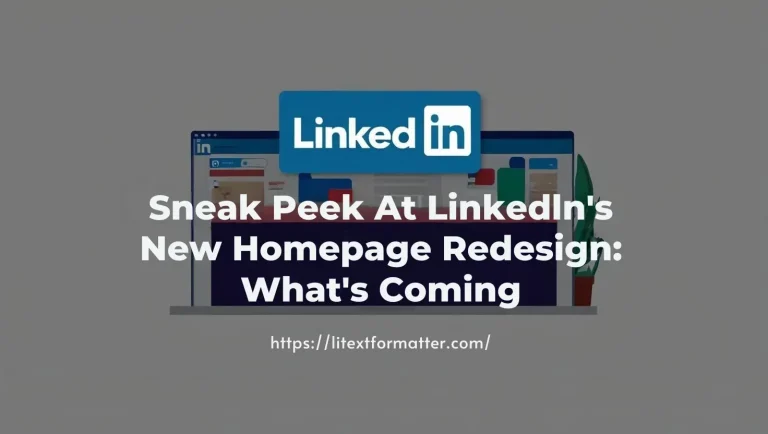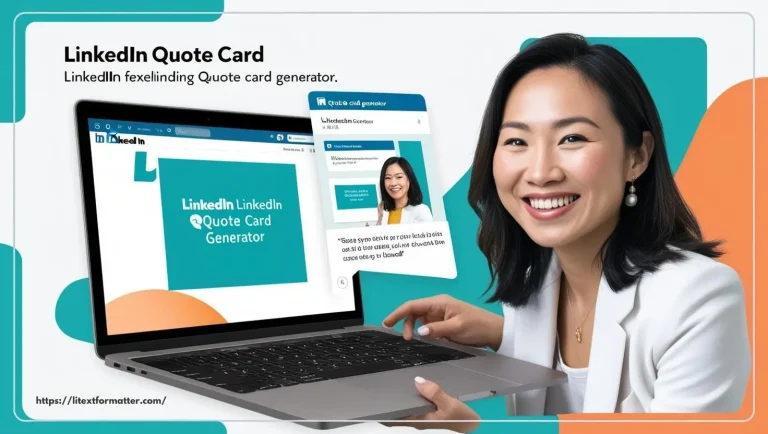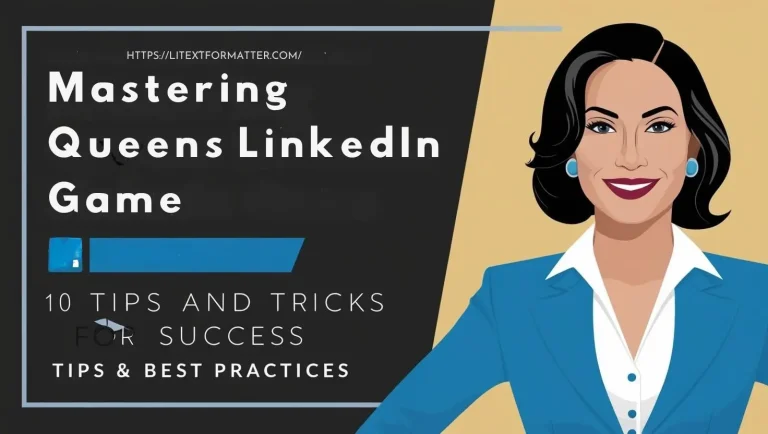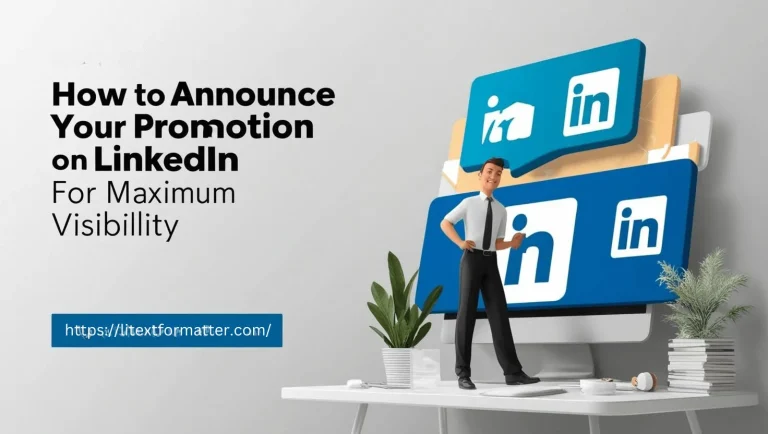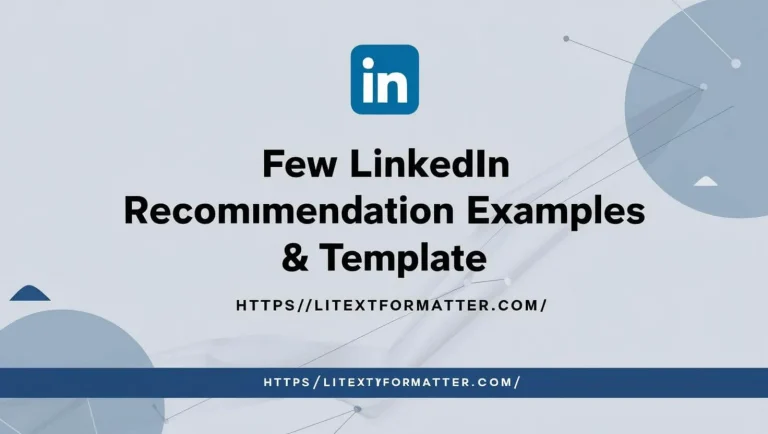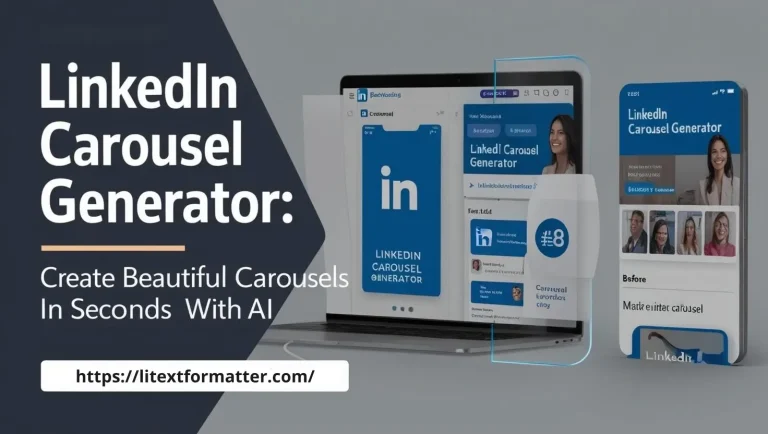LinkedIn Character Counter: Free Online Tool to Optimize Your Profile 2025
LinkedIn Character Counter
LinkedIn Character Counter: Character Limit in 2025 & Free Tool
Adding character count feature to LinkedIn helps you write perfect and professional content. From optimizing your profile to writing posts to sending messages, you need to keep LinkedIn’s character limits in mind. With this tool in your corner, you will make sure your content is right in the place you want it to be, producing captivating and effective communication.
So in today’s article, we are going to explain all about the LinkedIn Character Counter including how it works, its types and how to use it effectively. We’ll also take a look at LinkedIn character limits in 2025 and give you proven tips to enhance your engagement. Let’s get started.
What Are the LinkedIn Profile Character Limits 2025 and Other Limits?
A LinkedIn Character Counter is a real time tool to measure the length of your text. It keeps users within LinkedIn’s limits for posts, headlines and summaries. LinkedIn posts, for example, have a limit of 3,000 characters, and profile headlines are just 220 characters. It ensures neither length nor brevity in your content.
Different Types of LinkedIn Character Counter
Here are 5 types of Character Counters.
- Counter Post: Check the characters count on LinkedIn Post (max 3,000 characters) Aids users in writing interesting and succinct content.
- Headline Counter: Counts characters for LinkedIn profile headlines (max 220 characters). It ensures your headline doesn’t get stale and stays within limits.
- Summary Counter: Find how long LinkedIn summaries are (429 words max) Assistant for writing effective company and personal summaries.
- Message Counter: Counts characters in LinkedIn messages (max 2000 characters). It keeps the messages clear, professional and limits them.
- Company Page Counter: Helps businesses keep character count for company description (2,000 maximum characters). Helps optimize branding and outreach.
How to Use the LinkedIn Character Counter?
Use a character counter tool to quickly optimize your LinkedIn posts. It keeps you within the bounds of LinkedIn’s limitations but helps you pack a punch. This tool guarantees perfect length whether it’s a post, comment or headline. Write better by saying more without cutting unnecessary.
Open The LinkedIn Character Counter Tool
Use a trusted online character counter tool, no downloads necessary. A number of tools can help you see your text’s character count right away. Simply launch the instrument in your web browser and off you go. You can use it fast, easy and it is totally free.
Input Your LinkedIn Post Or Message
Just paste your LinkedIn post into the input box of the tool. You could also punch in directly for immediate tracking. Whether it be a job update article preview or connection request. It provides real time feedback. No more guesswork on how much space is left.
Check The Character Count
The tool shows your character count as soon as you enter the text. When it comes to posts, headlines, and messages, LinkedIn has distinct limits stay within them with ease. If your text is over the limit, you’ll find out immediately. So keeping it clear and impactful is aided by this!
Adjust Your Content If Necessary
What to do if your post is too long: As much as possible, remove words that do not add to the interest of your post. Too short? Add more value without fluff! General advice on finding the right balance between length and clarity. Make it short, professional and engaging.
Finalize Your LinkedIn Post Or Message
When your character count is on point, edit for grammar and clarity. Formatting your post properly can do wonders for engagement and visibility. Just go ahead and copy your message after these refinements and paste it on LinkedIn with pride. Now relax and enjoy your content.
Step-by-Step Guide to Using Ideal Character Count for LinkedIn Post 2025
Step 1: Select a Character Counter Tool
It’s back and now has several online tools to check character limits. You can search for. Go to Google and search for “LinkedIn Character Counter” Use something like char counter. com or word count. net.
Step 2: Copy Your LinkedIn Content
In case you are writing a LinkedIn post article or a profile section copy the text you wish to check. Select the text and hit Ctrl + C (Windows) or Cmd + C (Mac).
Step 3: Paste Into the Character Counter
Paragraphs edit Open in a new tab Open in a new window Character counter tool.
Paste your text by clicking in the text box and hitting Ctrl + V (Windows) or Cmd + V (Mac).
Step 4: Verify the Character Limit
Some tools will automatically show you the total number of characters and how many words. Check how your text looks with LinkedIn limitations:
- Company Page Tag line: 120 characters
- Maximum Characters in LinkedIn Post: The maximum character you can post on LinkedIn is 125,000 characters.
- LinkedIn Message Length Limit: In LinkedIn direct messages, you can include up to 8,000 characters in a message.
- LinkedIn Headline character limit: The LinkedIn headline limit is 220 characters on desktop, 240 on mobile in 2025.
- LinkedIn Post character copy limit: The maximum character limit for LinkedIn posts is 3,000 characters.
- In 2025 LinkedIn article Character limit: In 2025 the maximum character size for a LinkedIn article is 125,000.
- LinkedIn Post word Limit 2025:The length of a LinkedIn post is in the range of 500 words in 2025.
- LinkedIn Comment Character Limit 2025: LinkedIn comments have a character limit of 1,250 characters in 2025.
Step 5: Edit If Needed
If your text exceeds the limit please shorten it by removing unnecessary words. If it’s under the limit you may provide further details if necessary.
Step 6: Paste Back into LinkedIn
Now copy the content (Ctrl + C / Cmd + C) again once the content is within the limit. Pasting into LinkedIn and posting or updating your profile.
LinkedIn Post Character Limit 2025
Check out LinkedIn’s recent character limits and keep your writing within that window for the best chance at clicks! Posts can run up to 3,000 characters, while headlines are limited to 220. Comments are limited to 1,250 characters, keeping things short but impactful. Use a character counter to help you articulate your messages clearly and powerfully without going over the limit.
Last Updated on February 19, 2025
Staying up to date on LinkedIn’s latest changes can help you create content that’s compliant with today’s guidelines on the platform. Character limits can change which can affect how you structure posts messages and headlines. So keep an eye out for the latest policies and best practices when using LinkedIn. An improved character counter tool assists you with crafting posts that read and make sense. Write more readable content with better engagement always
LinkedIn Character Limit Counter Features
There are 4 features to help on LinkedIn presence. A character counter provides real time text length tracking ensuring that you remain compliant with the limits imposed by the site. Also works for posts, messages, headlines and comments. Their real time updates enable you to modify your content anytime. No guessing you can see your character count in real time. No matter if you use it for short updates or longer posts. It ensures you keep your writing brief and professional.
Connect With People You Know
Your LinkedIn network starts with people you know! Network with your colleagues, classmates and professionals you’ve interacted with throughout your career. Producing activity with known contacts broadens profile exposure If you send connection requests customize them for a higher acceptance rate. Networking is about building relationships that are mutually beneficial.
Join LinkedIn Groups
Discuss in LinkedIn groups: A wonderful place to network and learn from like-minded professionals. Join your industry skills or interests groups. Participating in group conversations will also help you get credit and allow other networks to develop. You can share information, engage in discussions and learn from experts. Participation in groups amplifies your LinkedIn presence.
Join In On LinkedIn Discussions
Participating in trending discussions within your sector can help enhance your visibility. Comment on the fescinating posts sharing your opinion and asking questions. Then a point comes in where its serious discussion builds the credibility of your profile and hence attracts opportunities. Engaging conversations lead to relationships with your company’s ecosystem. Keep fighting and keep screaming.
Use LinkedIn Endorsements
Endorsements are used to identify your skills and increase credibility for your profile. Add endorsement of your top skills by colleagues to build credence. You may also endorse others in return to create even stronger professional relationships. Then your well endorsed profile will retrieve recruiters and business opportunities. Only add endorsements that highlight your expertise.
Best Online Counting Tools
Word Counter
With a word counter you can keep track of the total number of words in your content real time. This is ideal for writers, students and professionals with strict word counts. It will be better if your content is lucid, short without overstaying.
Syllable Counter
Count syllables easily to fine tune your writing for rhythm and readability. Great for poets, lyricists and teachers looking for structured content. Tip: Syllable Tracking: Track Your Syllables to Improve Text Flow.
Sentence Counter
A sentence counter analyzes text length and the structure of many sentences to ensure high quality of readability. Make sure you have a good balance of sentence lengths in your writing. Great for bloggers, students and professionals wanting to gain clarity.
Paragraph Counter
Design the content per paragraphs for getting a better count. Keep in mind that your school work as well as everything you write are usually read once quickly and then either passed on or thrown in a drawer. Best for articles, essays and business documents.
Vowel Counter
Maximize information about pronunciation and phonetics. Count the amount of vowels in your text. A useful reference for linguists, teachers and students alike. Great for text pattern analysis in speech or writing.
Twitter Character Counter
Effortlessly stay within Twitter’s 280-character limit. This tool is useful for writing engaging tweets without losing important information. The Bezel Cut is a little more practical giving you the freedom to write to whatever length you require while still keeping it concise.
Instagram Character Counter
Keep Instagram captions concise with character limits. The tool also makes sure your posts don’t exceed Instagram’s 2,200-character limit. Great for generating catchy and well-structured captions.
Pinterest Character Counter
Keep your Pinterest descriptions to 500 character or less. This will help you create attractive pins with the right amount of keywords and clarity. Description is the most efficient way to improve visibility.
LinkedIn Character Counter
Write LinkedIn posts, messages and headlines under the character limits of LinkedIn. It prevents truncation as well as gives your message an impactful voice. A great resource for those aiming to leverage LinkedIn in their career.
Tips & Tricks for Writing a LinkedIn Post
Here are some key tips and tricks to make your post stand out.
Check LinkedIn character limit
- The description states that it helps keep LinkedIn content within limits.
- Seamlessly optimize your content for LinkedIn
- Maximize your content: Use Character Counters
- Easily optimize posts and profile and descriptions.
- Dot not truncate and maximizing engagement.
Company Page
- The Company descriptions must be within the LinkedIn character limit and thereby must conform to limitation.
- You can ensure that your brand messaging is sanitary.
- Optimize company page for better visibility in search results.
LinkedIn Profile
- Optimize your summary and headline with the appropriate character number.
- Your opening must be powerful and concise within the confines of LinkedIn.
- An optimized profile will attract recruiters and connections.
GIFs
- When using GIF captions, trim them down so, they fit into LinkedIn’s character limit.
- Ensure that your animations add to and do not detract from your message.
- You should write captions concisely, but please make them interesting and straight to the point.
Emojis
- The latter of which helps you keep things at a professional but fun level.
- You can be nice and readable in your LinkedIn posts.
- Use emojis to embellish your main point and reinforce it, not take the focus away from the point.
Engage with Your Network
- Be active with comments and reacting to relevant posts.
- Share what you’re seeing and what you’re thinking about.
- Increased visibility and credibility comes from building relationships.
Share Your Backstory
- Real life, real stories, real experiences and people relate.
- Share a personal challenge, success or lesson learned.
- Being relatable also helps to connect more with your audience.
Break the Stereotypes
- Disrupt the narrative by offering unconventional perspectives.
- Provide new concepts and generate meaningful discussions.
- Above all, original content sets you apart from the sea of sameness.
Join Groups
- Find groups on LinkedIn that share your interest or profession.
- Interact by offering ideas responding to inquiries and connecting.
- Engagement puts you on the map as a thought leader.
Write Simple Posts
- Be straightforward, concise, and avoid jargon.
- Short posts maintain interest and are easier to read.
- Use your words wisely to get the best bang for the buck.
Involve Your Audience in the Conversation
- Help with engagement by asking open-ended questions.
- And if you feel able, encourage your followers to do the same.
- Two-way conversations strengthen relationships.
Engage with Content in Hashtags
- The relevant hashtag will help you to reach a wider audience.
- Engage with trending posts in industry specific tags
- Make use of Hashtags in your content.
10 Things to Avoid in Character Counters
Over Explaining Points
- Do not write long unnecessary explanations which make your message weak.
- As a general rule use fewer words and be more direct.
- Keep your post tight and concise to keep readers engaged and deliver the punch.
Ignoring the Character Limits
- There is a limit of characters in every LinkedIn section so going over the limit will cut out important details.
- For example, posts can be only 3,000 characters, while headlines are limited to 220.
- Because you have to make sure the limit is perfect; otherwise, your content can be incomplete/hidden.
Writing Without Formatting
- Writing long paragraphs without any structure is boring to read.
- Write white spaces and do use lines and bullet points to help readability.
- Well formatted posts get more engagement and are shared more.
Using Unnecessary Jargon
- During this step, you will want to stay away from highly technical terms or terms that are specific to your industry, as these may confuse readers.
- Avoid jargon, or use “layman’s” language if you do.
- The aim is to move beyond conversation among experts.
Skipping Proofreading
- Credibility is undermined by typos, grammar errors, and nonsensical sentences.
- When they see it on that bright light, do they think, damn, god I hope he actually proofread this thing before posting?
- Use error-checking tools like Grammarly or the built-in editor on LinkedIn.
Avoiding Engagement
- Being an online presence is about more than posting. You need to engage with your audience, too.
- And do not forget to respond to comments, messages and reactions as this can lead to more visibility.
- The more engagement, the wider network is reached and utilized.
Not Using Hashtags
- Hashtags allow your post to be seen by more people beyond your connections.
- You will want to use relevant, trending, and industry-specific hashtags sparingly.
- Hmm just don’t tag posts like crazy 3 to 5 is fine.
Posting Without Reviewing Character Count
- Over length at times cuts your message off mid-sentence.
- Check before posting using a LinkedIn Character Counter.
- Editing well allows your key points not to be truncated.
Writing Overly Long Content
- We regularly dwell on length posts and risk reader attention and engagement.
- Remain short, value-based, and meaningful.
- Feel you have more to share, then write up a LinkedIn article rather than a post.
Ignoring LinkedIn’s Latest Updates
- LinkedIn is constantly changing algorithms, features, and character limits.
- Failure to stay up to date may negatively impact the performance of posts or lead to formatting-related errors.
- For the latest guidelines, regularly check LinkedIn’s official sites and blogs.
Why Noticing LinkedIn Character Limit is Important
Being conscious of LinkedIn’s character limit also guarantees your text can be easily read and viewed by your followers and that it appears professional. 850 is a tough limit to stick to and when a post exceeds that limit important information can be cut off and make a post less effective in engaging with the audience.
Quality written content where the length of the characters accommodates good line structure is far easier to read and retaining audience interest and engagement. In addition, LinkedIn’s algorithm rewards short, well-structured posts allowing you to reach more people.
FAQs
Conclusion
One of the best ways to ease this is to use a LinkedIn Character Counter to help you write clear, professional and engaging content. Black and white typeface ensures that whether it is the profile summary of a job post or an update for the day, the message will be fully visible within the character limit. Well-structured content promotes better readability thus engaging better with the audiences. Incorporating this tool into your daily routine will help save time and avoid unnecessary edits. In the end, a character counter enriches your interaction styles and boosts your LinkedIn experience.
This also helps improve content quality and helps solidify your personal or business branding as per LinkedIn’s character limits. Post limits usually maximize because LinkedIn likes to keep them short and optimized which expands your reach. Use a Character Counter today if you want to enhance your LinkedIn profile. For additional advice or assistance, don’t hesitate to reach out so, we can enhance your content for the best results.