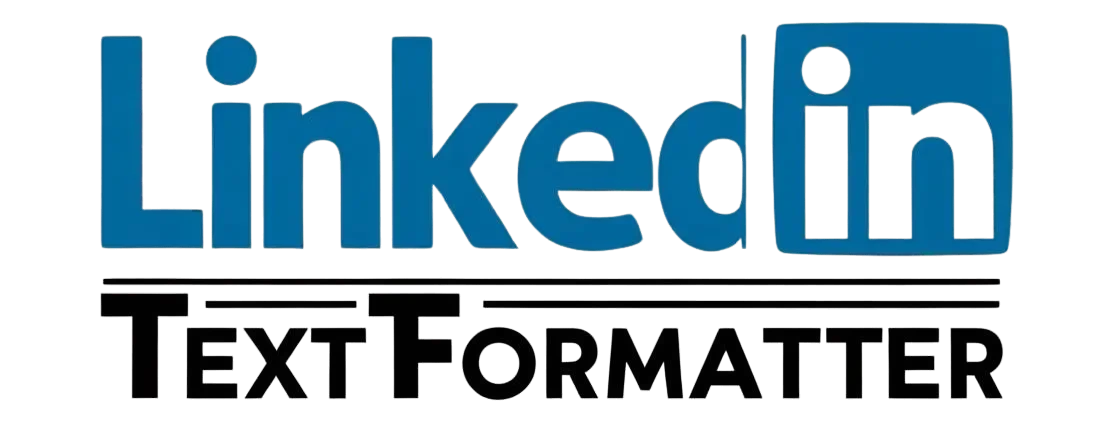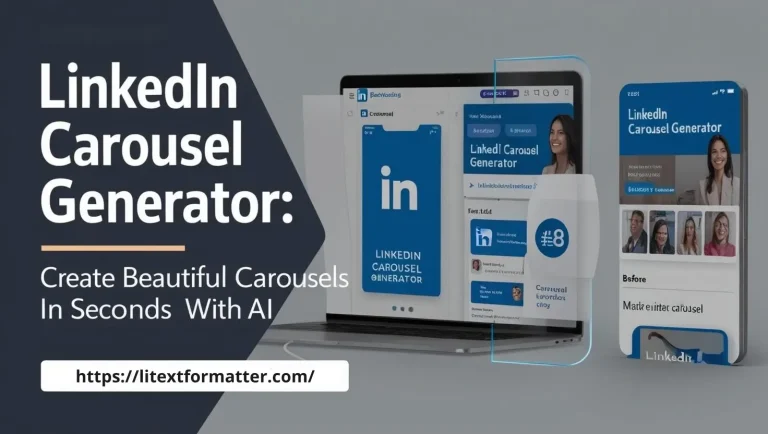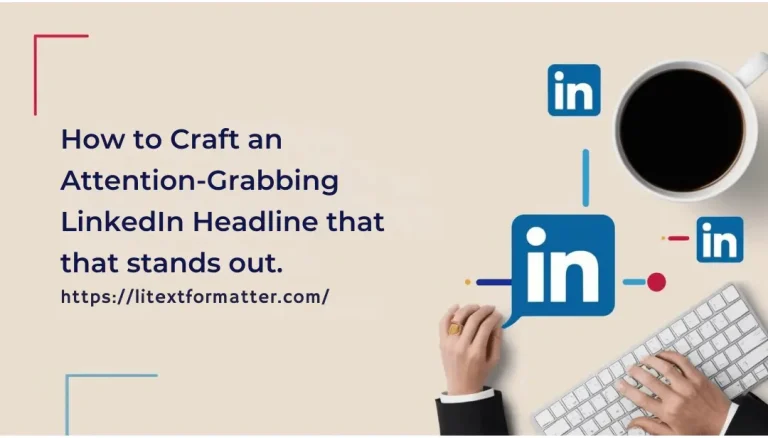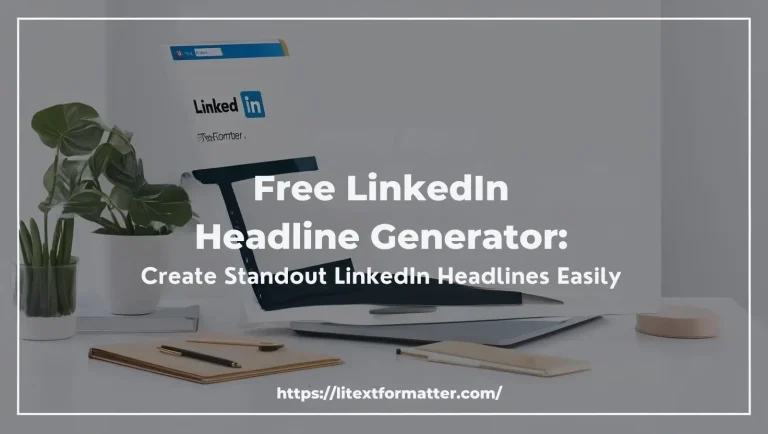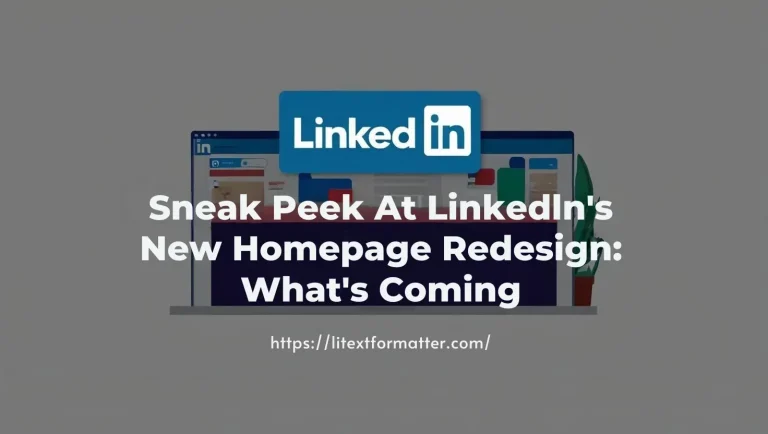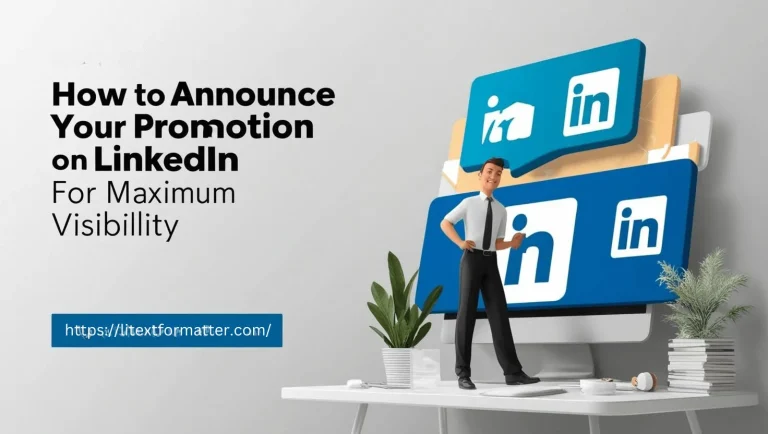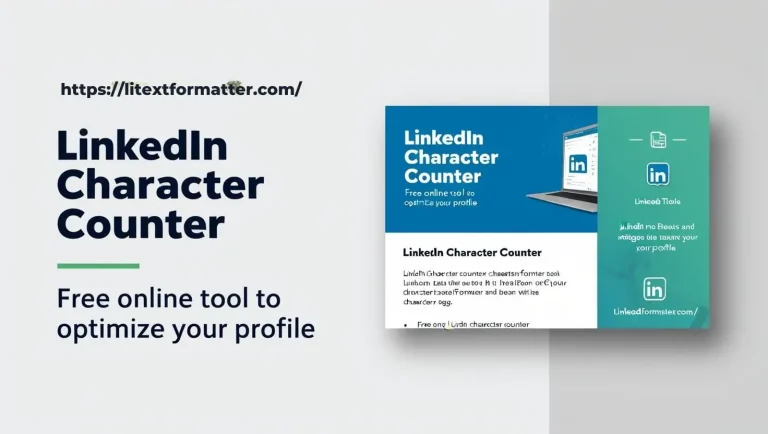Master LinkedIn Posting with a LinkedIn Post Preview Generator
LinkedIn Post Preview Generator: See Your Post Before Publishing [2025 Guide]
LinkedIn Post Preview Generator shows you how your post will look before it publishes. It helps professionals and marketers in making sure that their contents are properly arranged and in their respective visual formats. Due to LinkedIn’s significant role in career development, it‘s very much necessary to create impactful posts. Previewing your posts can help you avoid formatting errors and increase readability. This allows you to create an impactful first impression on your audience.
Today, we will talk about what a Post Preview Generator is and how it can take your content to the next level. You will learn about available types of preview tools and their key benefits. With that, we will also highlight some important tips to optimize your LinkedIn posts for more engagement. We’ll also showcase some of the best post preview tools available. So, let’s get right into this and sharpen your LinkedIn game.
What is a LinkedIn Post Preview Generator?
A LinkedIn post preview generator is such a tool that allows users to preview how their posts will look before publishing, thus allowing for proper formatting, ease of reading and drive engagement. It helps also refine text, images and links to fit into LinkedIn’s formatting guidelines and ensure there is no odd cutting or misalignment.
Marketers, for instance, can see what promotional posts will look like to see if the headlines are snappy, while jobseekers can preview how their career updates will appear before clicking the share button. They can also experiment with different post lengths, hashtags and emojis to optimize their reach. For anyone looking to write slick and professional and engaging LinkedIn content, this tool is priceless.
Different Types of LinkedIn Post Preview Generators
Here are 5 types of LinkedIn Post Preview Generators.
- Text-Based Preview Generator
- Image & Video Preview Summary Generator
- Link Preview Generator
- Hashtag & Emoji Preview Generator
- Preview Generator[Multi format style preview]
What Features Does The LinkedIn Post Preview Tool Have?
- Real-Time Post Formatting: Preview your text, images, and links to see exactly how it will all look when published to prevent some awkward spacing or cut-off text.
- “See More” Visibility Check: This lets you understand where LinkedIn will truncate longer posts, on the chance that you want key information that will appear in that visible section.
- Image & Video Preview: Make sure any media files aren’t cropped and look as you initially wanted them to, maintaining a nice and professional layout.
- Link Thumbnail Optimization: This is how your shared links will be displayed, including headlines, descriptions and preview images, so they look engaging and clickable.
- Hashtag & Emoji Placement: Enables users to test the best place for hashtags and emojis for improved readability & engagement.
- Mobile & Desktop Compatibility: Offers a preview for various screen sizes, ensuring that your post is polished on every device.
- AI-Powered Engagement Insights: Certain tools assess the structure and phrasing of the content, providing recommendations that can increase not only readability but also gain maximum reach.
Why you should Preview your LinkedIn Post Tester?
LinkedIn previewing your post tester when enabled will allow them to show up just perfectly without any annoying cutting or formatted text. It helps you polish your messaging so, that your content is more professional and enticing. A good breakdown of a post makes it more readable, impactful and visual all of which contribute to a better audience interaction.
Avoid Formatting Mistakes
An incorrectly formatted post might result in broken sentences, misplaced links or images that fail to load. Previewing catches these little things before hitting publish and delivers a pretty looking post. Since your message will then be easier and more engaging to follow, clean and structured content will make your content more credible.
Optimize Your Hook
The opening sentences of your post dictate if your audience will continue reading or move on. Having a preview of your writing gives you a chance to try out some hooks and see what is most attention-grabbing. An engaging beginning means higher odds of comments, shares, likes and other forms of content engagement.
Check Content Visibility
LinkedIn tends to truncate longer posts so, the above post is partly hidden behind a “See more” button. You can see which portion is visible so, you know what content to show up top to make it a good post. Putting important information in the first few lines makes sure your audience gets the key message as soon as possible.
The LinkedIn Post Preview Challenge
Writing your LinkedIn post is just a part of it then you have to make it look and feel good before posting. Small details such as text breaks, image alignment, or link previews go unnoticed by many users, negatively impacting readability. A small error can lead to decreased engagement, while a well-optimized update can reach thousands. The trick is to strike the right balance between content and aesthetics. By previewing your post, you can detect mistakes then and make sure it has the most impact for your followers.
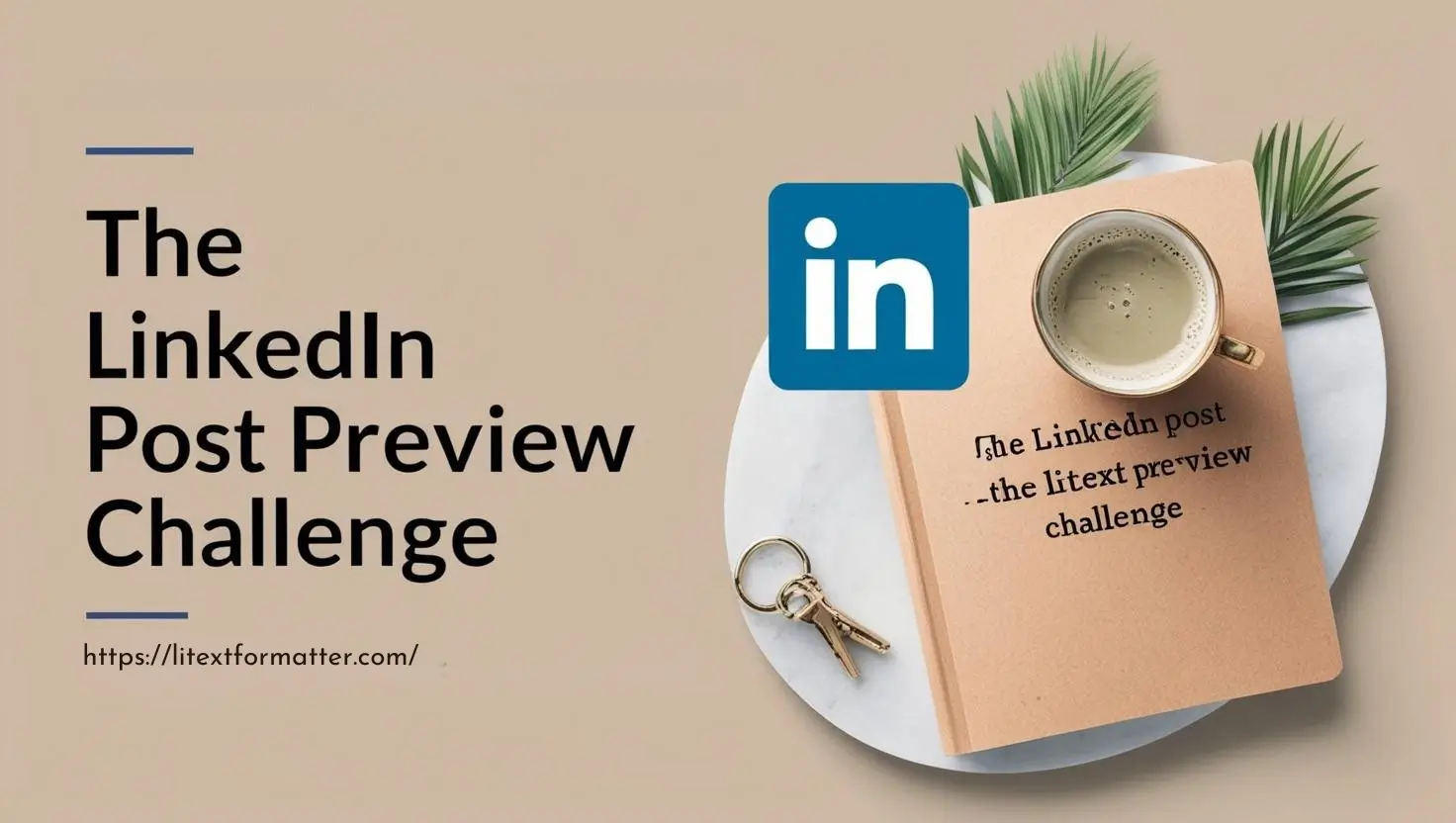
How to Preview LinkedIn Post
Start Drafting Your Post
- To start, open LinkedIn and click on the post creation box.
- Organize your material with images, code snippets, videos, or links as necessary.
- For a long post it‘s the initial step in creating an attractive and properly formatted.
Utilize the Built-in Draft Option
- Save your post as a draft before you publish it to see how the layout looks.
- It‘s how you can check formatting, spacing and overall appearance.
- Drafting also helps to avoid mistakes and makes sure that your message is clear.
Check the “See More” Cutoff
- LinkedIn truncates longer posts, hiding some beneath a “See more” button.
- You can preview your draft to get an idea of how much you can fit before the cutoff.
- Capturing early attention is achieved by putting key points at the front.
Image and Link Thumbnail Previews
- When posting a link, make sure the preview image and headline are properly displayed.
- Look for awkward cropping or thumbnail files that are missing.
- This visually attractive preview of your post is due to enhanced features.
Test on Different Devices
- Desktop and mobile screens display formatting differently.
- Checking your draft on both of these ensures that the text is aligned properly, that the line breaks work and that images are clear.
- This ensures that all devices look professional.
Use Third-Party Preview Tools
- Tools like Buffer and Hootsuite allow users to preview LinkedIn posts.
- They assist as you create hashtags, structure and possible engagement before you hit publish.
- They help optimize posts for maximum reach.
Final Corrections: Publish with Confidence
- Refresh and change all the necessary details to make it more readable and interesting.
- Make sure your post is organized, free of mistakes and visually appealing.
- Once you are happy, simply hit publish and share with confidence.
10 Tips for Writing the Ideal LinkedIn Post
Choose the Right Tool for Your Need
Different tools give us different levels of insight and features.
- Check for Compatibility: Make sure the tool works well with LinkedIn and has support for the image types, links, and videos so, you can see a preview.
- Seek Customization Options: Opt for a tool that provides an option for flexible formatting, hashtag positioning, and content structuring and even your post optimizing it effectively.
- Remember Pricing and Features: Certain tools provide free previews or better yet, premium analytics. Shop around for prices and features that best match your needs.
- Read User Reviews: Read feedback from other experts to make sure any tool is reliable, easy to use, and precise before committing to it.
5 Easy Steps to Using LinkedIn Post Preview Generator Free
STEP: 1
Choose a Preview Tool
Choose the right LinkedIn Post Preview Generator free Use LinkedIn’s built-in draft feature for a quick review, or turn to third-party tools like Buffer, Hootsuite or Canva for advanced formatting checks. You can analyze engagement potential using AI-powered tools as well.
STEP: 2
Draft and Format Your Post
Create your post, add text, images, videos, hashtags, links, etc. Make sure you break your content into short paragraphs, use bullet points and line breaks to make it easier to read. Get your key message out early so, they don’t miss it.
STEP: 3
Preview and Check Display
Make use of the preview function to view how your post will look on the LinkedIn feed. Check that the text is formatted correctly, that any images and/or videos are rendered properly, and that external links are producing the right thumbnails. Use spacing and visuals to maintain professionalism.
STEP: 4
Mobile Testing and “See More” Truncation
View how your post appears on desktop and mobile screens because formatting can change. Spot where LinkedIn cuts off your post with a “See more” button, adding the important stuff before the cut-off to be able to get maximum engagement.
STEP: 5
Final Edits and Publishing
Finally, make any last-minute changes to enhance clarity, structure and visual appeal. Review and improve hashtags, revise vague parts if applicable, include a strong CTA. When you’re happy with your post, publish it or schedule for the ideal time to go live.
Benefits of Previewing Your Posts
Make sure that everything is clear and well-structured before going live on your LinkedIn post by previewing your LinkedIn posts. It enables you to identify formatting problems, misplaced media or jagged text breaks that can impact readability. A well-crafted post establishes authority and motivates others to interact more with you.
Improve Your Writing
- Preview helps you improve your writing style (not every reader prefers your technical words) to provide clear, conciseness and flow in your article.
- It helps you cut out the fluff, refashion your sentences and form a more powerful message.
- Well-written posts get people talking and igniting conversations.
Make the “See More” Button Strategic
- LinkedIn posts longer than a certain number of characters are truncated and users must click “See more” to read beyond that.
- Preview your post and make sure the most important points are in the first lines visible to the reader before the cut which will increase the chances that the power of your post leads to engagement.
- Do you want your readers to read more of your post a strong opening hooks them in and encourages them to expand your post.
Drive Engagement and Buyer Attention
- Optimized preview can help your post stand out on LinkedIn feeds so, that it can be seen and shared more.
- Smart formatting, powerful hooks and relevant hashtags boost reach and engagement.
- Your post performs better in LinkedIn’s algorithm the more engaging and polished.
Ensure Proper Formatting
- Previewing helps provide a buffer against jarring text curses, busted bullets or misaligned images that can lessen readability.
- Not only does a well-formatted post feel more professional and welcoming to the reader.
- It allows your audience to digest the main points in a clearer, more organized way.
- We cannot allow hashtags and keywords to stoke the flames of controversy.
- This way, the right people discover your content without compromising readability.
Why is a LinkedIn Post Preview Tool Important?
Make sure your content looks polished and professional before you publish it with a Post Preview Tool. It enables you to identify formatting issues, misplaced media or awkward text breaks that may influence readability. Previewing your LinkedIn post preview online enables you to adjust structure, hashtags and the positioning of crucial information to maximize user engagement. A correctly optimized post will be more visible which equals more interactions and shares. With a preview LinkedIn post tool, your content is able to make an impact and hit the right audience effortlessly.
10 Things to Avoid in Your LinkedIn Preview Posts
Top Tools To Generate A Preview Of Your LinkedIn Post
Is there a way to preview a LinkedIn Post? LinkedIn has this somewhat as well, allowing the user to save the draft before posting. If it doesn’t do the advanced formatting checks, it helps users understand what their text and media will look like. Alternative Previewing Method Note: This option is free and fairly straightforward for fast previews.
Buffer
- Buffer’s tools even preview what a LinkedIn post will look like.
- It makes sure that your text, images and links render properly before you publish the post.
- It also provides engagement insights for improving your content strategy.
Hootsuite
- While scheduling posts in advance Hootsuite users can preview LinkedIn posts.
- It helps verify formatting, image alignment and link previews to avoid display issues.
- The tool is well-suited for brands and professionals who run a number of social accounts.
Canva Magic Write
- Magic Write by Canva allows you to write and preview LinkedIn posts with text and media formatting.
- It provides AI-powered recommendations for readability and engagement.
- The following tool is for users that can do visually strong posts.
Publer
- Get a real-time preview of your LinkedIn posts with scheduling features in Publer.
- It helps you structure your content correctly and insert hashtags at the most effective moments.
- Users can also work with teams to polish their posts before going live.
SocialBee
- SocialBee allows users to preview posts to LinkedIn before scheduling.
- It monitors for cut-off text, mediums and hashtags.
- It also features content categorization for keeping a balanced posting strategy.
Zlappo LinkedIn Preview
- Zlappo provides a live LinkedIn post preview so, users can see precisely what their posts will look like.
- It points out formatting mistakes and recommends tricks to improve user interaction.
- This tool is best suited for the folks who are inclined towards the quality part of the content.
Loomly
- With Loomly, you can create, preview and edit LinkedIn posts with live formatting checks.
- It makes sure that text, images and links look tidy and professional.
- The best fit for marketers and content creators.
Chrome Extensions to Preview on LinkedIn
- Some browser add-ons allow for real-time previews of your post on LinkedIn while you are drafting it.
- Such tools assist users to format their posts properly without leaving the platform.
- Normal are great for making fast edits and last second tweaks.
AI-Powered Post Analyzers
- Some AI tools examine the structure of LinkedIn posts, and they even predict engagement before you hit publish.
- They offer suggestions on how easy your post is to read, what kind of tone you are writing in and how effective your hashtags might be.
- These applications would be excellent for optimizing your posts for reach.
FAQs
Conclusion
Important features for any LinkedIn Post Preview Generator. This is performing errors in formatting, visibility and readability of art before publication. We all know how important LinkedIn is for career growth and networking, thus well-structured posts are needed. A preview tool also allows you to adjust your message with the goal of capturing attention. In the end, it can enhance your reach, credibility and audience engagement.
In addition, incorporating this tool in your regular life can help you save time as well as increase the effectiveness of your content. Previewing posts can help you stand out, no matter if you are a jobseeker, an entrepreneur or a content creator. Not to mention, doing this will keep optimizing your posts to carry the right key message through to your relevant audience. If you haven’t yet used a Post Preview Generator, this is the ideal occasion. If you’d like more tips and insights reach out.